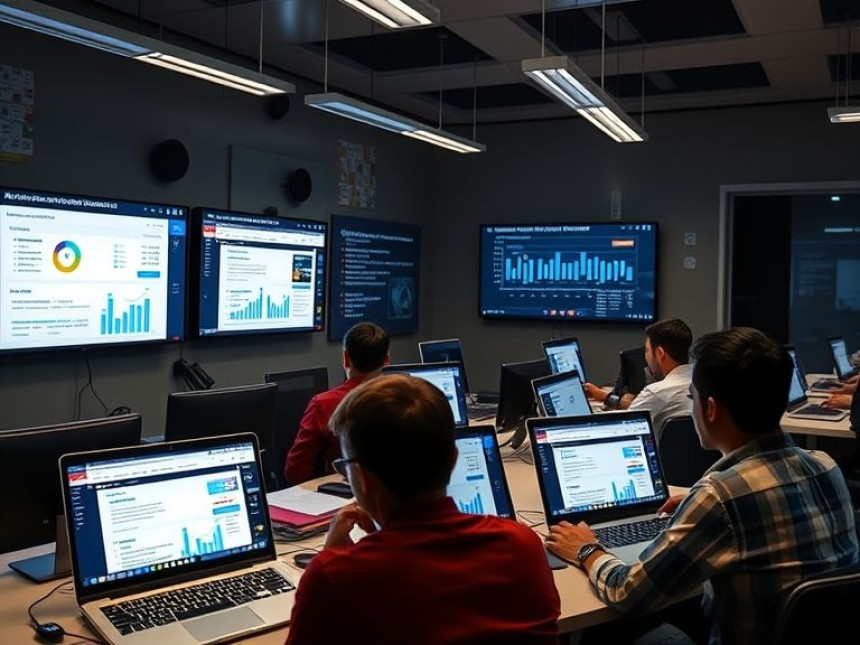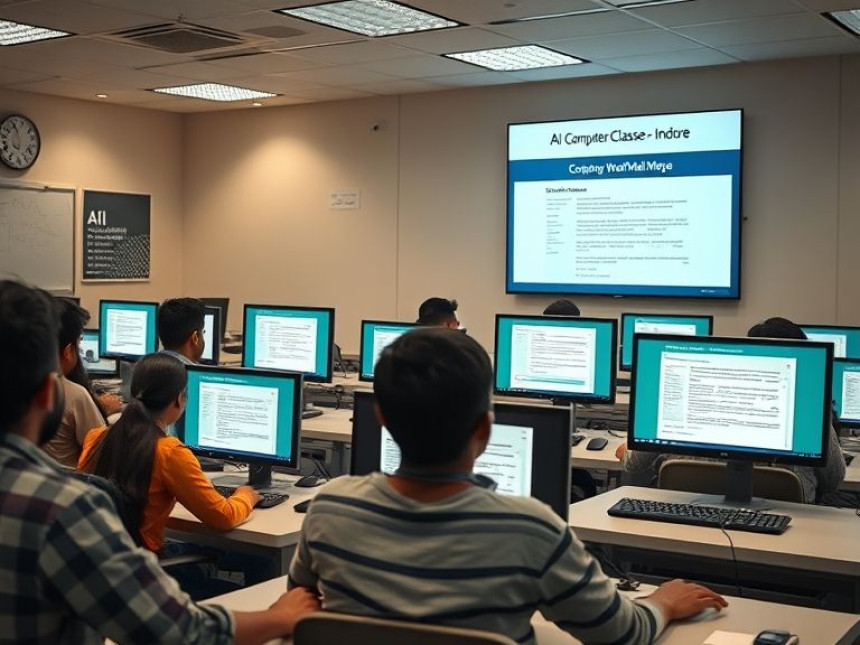How-To: Use Photoshop Actions to Speed Up Work using TradingView
How-To: Use Photoshop Actions to Speed Up Work using TradingView. Get practical lessons and hands-on examples at AI Computer Classes in Indore to master graphic design & multimedia skills quickly. Follow practical exercises and tool-based examples to learn rapidly. This article from AIComputerClasses Indore breaks down how-to: use photoshop actions to speed up work using tradingview into actionable steps. Includes references to tools like ChatGPT, Power BI, Excel, Figma, or Python where appropriate.
How-To: Use Photoshop Actions to Speed Up Work using TradingViewWhen it comes to graphic design and multimedia, speed and consistency are key. Whether you’re editing multiple charts, screenshots, or templates — Photoshop Actions can help you automate repetitive tasks in seconds.
In this tutorial from AI Computer Classes – Indore, we’ll show you how to use Photoshop Actions to speed up your workflow, especially when working with tools like TradingView or other design-related platforms.
Photoshop Actions are a powerful automation feature that lets you record a series of edits or steps and replay them with a single click.
For example:
- Resize and watermark 50 TradingView screenshots automatically.
- Apply consistent color correction across your social media images.
- Create chart thumbnails or templates instantly.
This saves hours of manual effort and ensures uniform design quality.
Before you begin:
- Open Adobe Photoshop.
- Go to Window → Actions to make the Actions panel visible.
- Create a new folder in the Actions panel for your project, e.g., TradingView Automation.
🧠 Pro Tip: Organize your actions by project type — charts, thumbnails, infographics, etc.
- Click the “+” icon in the Actions panel → Name your action (e.g., Chart Resize + Watermark).
- Hit Record — Photoshop will now track every move.
- Perform your desired edits:
- Crop or resize images to your preferred size.
- Adjust brightness, contrast, or add overlays.
- Insert your watermark or logo.
- Once done, click the Stop button at the bottom of the panel.
Now your entire sequence is saved and ready to replay anytime!
Let’s say you regularly take TradingView screenshots for tutorials, trading reports, or educational posts.
You can now:
- Load all screenshots into Photoshop (File → Scripts → Load Files into Stack).
- Choose File → Automate → Batch.
- Select your saved Action (Chart Resize + Watermark).
- Apply it to all images in one go.
🎯 Result: Dozens of TradingView chart images processed within minutes — perfectly formatted for your blog or presentation!
💬 AIComputerClasses Tip:
Combine Photoshop automation with Excel or Power BI to organize your content schedule or track engagement metrics for your chart visuals.
🧠 Step 4: Customize and Combine ActionsYou can build nested or multi-step actions that combine multiple effects such as:
- Adding brand colors or frames.
- Auto-exporting files to JPG or PNG.
- Renaming files in a series.
💡 Use ChatGPT to create quick reminders or step summaries:
“Write me a checklist for automating Photoshop chart screenshots for TradingView.”
This helps maintain consistent workflow documentation.
Photoshop’s Conditional Actions allow you to apply different steps based on file conditions.
Example:
- If the image width is greater than 1920px → resize to 1080p.
- If file contains a “logo” layer → skip watermarking.
This saves even more time for professional designers managing mixed projects.
Once automation is complete:
- Review your output folder for consistency.
- Compare the processed TradingView charts.
- Check for alignment and branding accuracy.
🎥 Optional: Record the entire process using OBS Studio or ScreenPal, and upload it to your design portfolio or blog.
Use Excel to log your image automation results — number of files processed, total time saved, and templates used.
🔹 With FigmaYou can import your Photoshop exports into Figma to create marketing layouts or dashboards.
🔹 With ChatGPTAsk ChatGPT for batch automation ideas or troubleshooting tips when actions don’t behave as expected.
Try creating actions for:
- Social media post resizing.
- Adding trading indicators visually to screenshots.
- Overlaying data from Excel exports onto TradingView charts.
The more you experiment, the more powerful your Photoshop setup becomes.
Photoshop Actions aren’t just time-savers — they’re creative amplifiers. By automating your repetitive edits, you can focus more on design thinking, content strategy, and innovation.
At AI Computer Classes – Indore, our Graphic Design & Multimedia courses include:
✅ Practical Photoshop sessions
✅ Real-world project automation
✅ Integration with tools like Figma, Excel, and TradingView
🎨 Learn to work faster, smarter, and creatively — one action at a time!
📞 Contact AI Computer Classes – Indore
✉ Email: hello@aicomputerclasses.com
📱 Phone: +91 91113 33255
📍 Address: 208, Captain CS Naidu Building, near Greater Kailash Road, opposite School of Excellence For Eye, Opposite Grotto Arcade, Old Palasia, Indore, Madhya Pradesh 452018
🌐 Website: www.aicomputerclasses.com