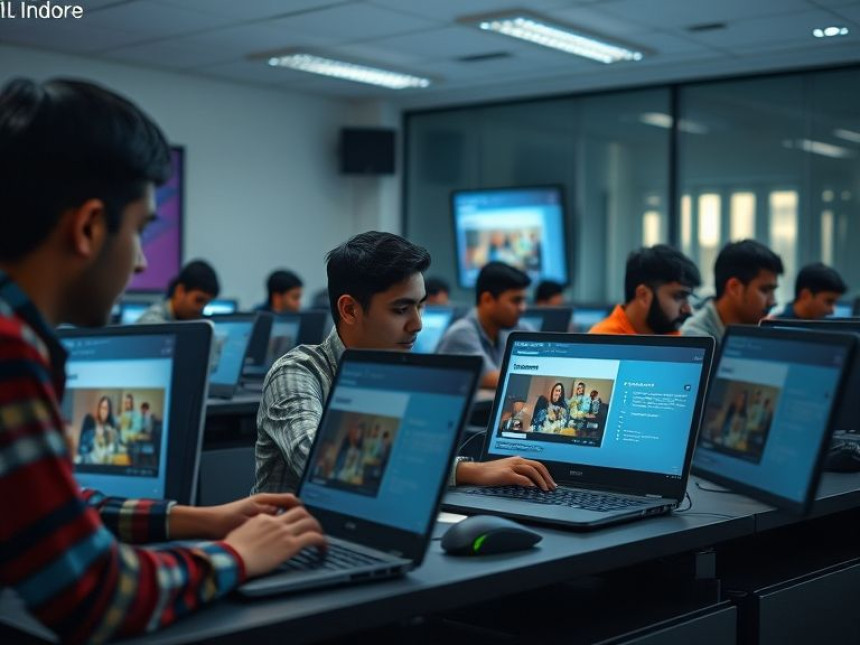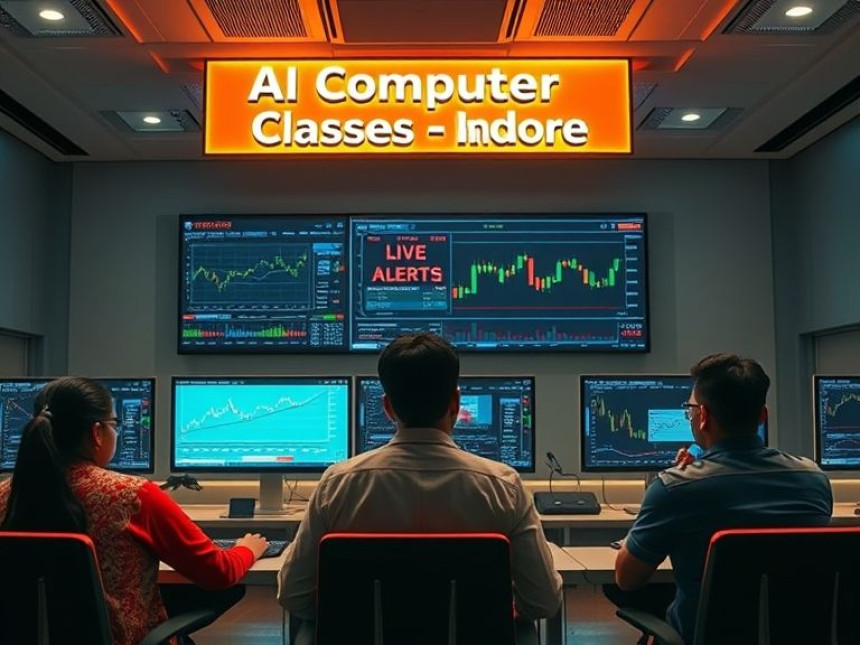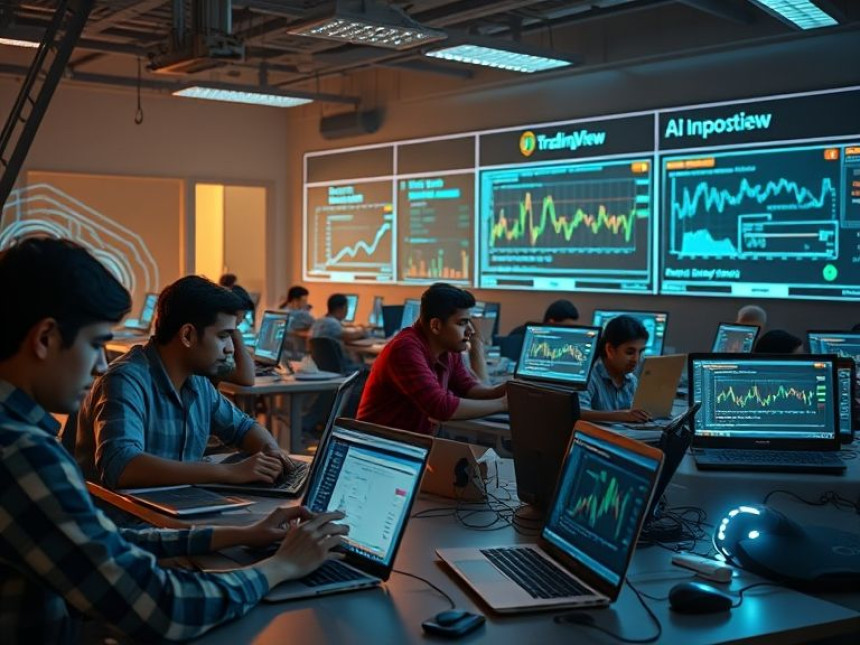Combine Excel and Power BI for Reporting — Tips & Tricks
Combine Excel and Power BI for Reporting — Tips & Tricks. Get practical lessons and hands-on examples at AIComputerClasses in Indore to master computer & office skills quickly. Ideal for beginners and working professionals seeking fast skill gains. This article from AIComputerClasses Indore breaks down combine Excel and Power BI for reporting — tips & tricks into actionable steps. Follow practical exercises and tool-based examples to learn rapidly.
📊 Combine Excel and Power BI for Reporting — Tips & TricksData is the backbone of every successful business decision. Whether you’re in marketing, finance, or operations, Excel and Power BI together create a powerful reporting ecosystem that transforms raw data into actionable insights.
At AI Computer Classes – Indore, students learn how to integrate Excel and Power BI effectively — making data visualization, reporting, and business analysis easier than ever. This guide explores practical ways to connect, combine, and automate both tools for real-world reporting tasks in 2025.
Both Excel and Power BI are Microsoft products, but they serve slightly different purposes:
- Excel is best for data manipulation, quick calculations, and tabular reports.
- Power BI is perfect for dynamic dashboards, data modeling, and interactive visualization.
When combined, they provide the best of both worlds:
✅ Detailed data management in Excel
✅ Advanced visualization in Power BI
✅ Real-time refresh and seamless integration through Power Query
Result: Smarter decisions with less effort! 🚀
💡 Learn from Experts at AI Computer Classes – Indore!
Master Excel, Power BI, and advanced reporting workflows with live projects.
👉 Join our latest batch now at AI Computer Classes
📍 Located in Old Palasia, Indore
⚙️ Step 1: Preparing Your Excel DataBefore bringing your Excel sheet into Power BI, it’s essential to structure your data properly.
✔ Tips:- Use tables instead of raw cell ranges.
- Keep headers clear and consistent (no merged cells).
- Remove empty rows or hidden columns.
- Apply data validation (e.g., drop-downs for categories).
Example:
DateProductSalesRegion01-10-2025Laptop45000North03-10-2025Tablet23000West
This clean structure ensures Power BI reads your Excel file without errors.
Once your Excel sheet is ready:
- Open Power BI Desktop.
- Click Get Data → Excel Workbook.
- Choose your file and select the table(s) you created.
- Click Load to import or Transform Data for cleaning.
The data instantly becomes available for modeling and visualization.
Pro Tip: Save your Excel file in OneDrive or SharePoint for automatic sync with Power BI.📈 Step 3: Create Interactive Dashboards
Now the fun begins! Once your data is loaded:
- Use visuals like bar charts, pie charts, and cards.
- Apply filters and slicers to make your dashboard interactive.
- Add KPIs for performance tracking.
Example Use Case:
An HR team combines attendance data from Excel with Power BI visuals to analyze employee performance trends by department.
At AI Computer Classes – Indore, students practice designing dashboards that communicate stories visually — from sales trends to financial overviews.
💡 Upgrade Your Reporting Skills at AI Computer Classes – Indore!
Build Power BI dashboards that connect directly with Excel — no manual updates needed.
🚀 Learn more at AI Computer Classes
🔗 Step 4: Connect Excel Live to Power BIYou can actually connect Excel to Power BI for live updates instead of re-importing data each time.
Here’s how:
- Publish your Power BI dataset to the cloud.
- In Excel, go to Data → Get Data → From Power BI Dataset.
- Select your dataset — and voilà! You can use PivotTables with live Power BI data.
Benefits:
- No need to download files repeatedly.
- Real-time updates from Power BI.
- Dynamic collaboration between analysts and managers.
This is especially useful in organizations that require continuous reporting cycles.
Manual data entry? ❌ Forget it.
Power Query allows you to automate repetitive data tasks — like cleaning, merging, and transforming datasets.
Example Workflow:- Use Excel to collect sales data daily.
- Apply Power Query in Power BI to clean it automatically.
- Schedule data refresh every morning.
This process saves hours every week and ensures consistency.
A great report isn’t just about numbers — it’s about clarity and storytelling.
🔹 Best Practices for Power BI + Excel Reports:- Use consistent color themes (brand-friendly palettes).
- Highlight KPIs and growth percentages.
- Keep charts simple: 2–3 visuals per page.
- Combine Excel trendlines with Power BI visuals for context.
At AI Computer Classes, students use real data to design story-driven dashboards that impress clients and employers alike.
💡 Learn Smart Reporting with AI Computer Classes – Indore!
Hands-on lessons using real-world Excel and Power BI projects.
📘 Join now at AI Computer Classes
📍 Old Palasia, Indore
🧠 Step 7: Share and Collaborate SecurelyBoth tools make sharing effortless:
- Export Power BI reports to PDF or PowerPoint.
- Embed dashboards in Teams or SharePoint.
- Set access permissions for secure sharing.
For small businesses, combining Excel and Power BI eliminates the need for costly enterprise software. It’s efficient, visual, and easy to manage.
Imagine a retail company in Indore tracking daily sales from multiple stores.
- Excel: Each branch uploads its sales data.
- Power BI: Automatically consolidates and visualizes performance.
- Output: A single interactive dashboard showing total revenue, top-selling products, and regional comparisons.
This kind of workflow helps businesses save time, reduce manual work, and make better strategic decisions.
Combining Excel and Power BI creates a seamless reporting environment that’s both powerful and easy to use. By learning how to connect, clean, and visualize data, you can turn simple spreadsheets into professional-grade dashboards.
At AI Computer Classes – Indore, students gain hands-on experience in both tools through live exercises, ensuring they graduate with real-world reporting skills.
If you’re ready to transform your career in data analysis or business reporting, start today — one Excel file and one Power BI dashboard at a time! 💪✨