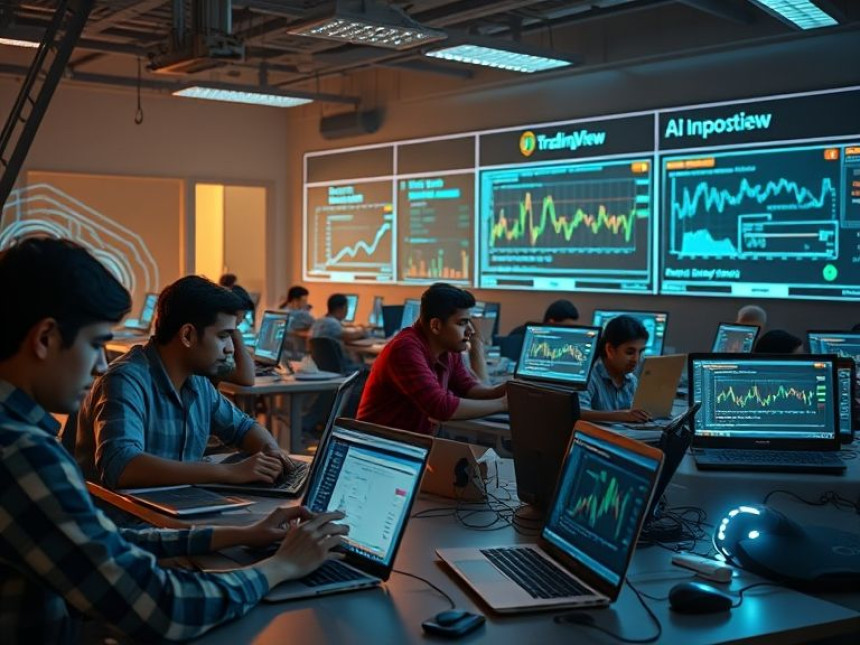Design Social Media Posts with Canva Pro — Tips & Tricks
Design Social Media Posts with Canva Pro — Tips & Tricks. Get practical lessons and hands-on examples at AI Computer Classes in Indore to master graphic design & multimedia skills quickly. Follow practical exercises and tool-based examples to learn rapidly. Ideal for beginners and working professionals seeking fast skill gains. This article from AI Computer Classes Indore breaks down design social media posts with Canva Pro — tips & tricks into actionable steps.
Design Social Media Posts with Canva Pro — Tips & TricksIn today’s digital world, visual storytelling is everything. Whether you’re a small business owner, influencer, or marketing professional, social media design plays a crucial role in building your brand identity. Canva Pro is one of the most user-friendly and powerful design tools available today, empowering even non-designers to create professional-quality content in minutes.
At AI Computer Classes – Indore, our learners explore Canva Pro techniques to craft eye-catching, scroll-stopping posts that engage audiences and build trust. In this guide, we’ll walk through the best tips and tricks to design social media posts using Canva Pro — perfect for students, professionals, and digital marketers.
Canva Pro isn’t just a design platform — it’s your all-in-one creative studio. Here’s why it’s essential:
- Drag-and-drop simplicity: No complex tools or steep learning curves.
- Access to millions of premium assets: Photos, icons, videos, and elements.
- Brand Kit tools: Save your brand colors, fonts, and logos for consistency.
- Magic Resize: Instantly adapt designs for Instagram, Facebook, LinkedIn, and more.
- AI-powered features: Remove backgrounds, generate templates, and enhance visuals quickly.
With these tools, you can design faster, smarter, and more creatively — perfect for professionals learning at the best graphic design classes in Indore.
💡 Learn from Experts at AI Computer Classes – Indore!
Boost your design career with hands-on training in Canva, Photoshop, and Figma.
👉 Join our latest batch now at AI Computer Classes
📍 Located in Old Palasia, Indore
🎯 Step-by-Step: Creating Stunning Social Media Posts1. Choose the Right DimensionsStart with the correct size for each platform:
- Instagram post: 1080×1080 px
- Facebook cover: 820×312 px
- LinkedIn banner: 1128×191 px
- YouTube thumbnail: 1280×720 px
Pro Tip: Canva Pro’s Magic Resize tool lets you design once and adapt for multiple platforms instantly.
Keep your audience’s focus clear. Use:
- Large bold fonts for headlines
- Muted backgrounds to make text pop
- Consistent color palettes to match your brand
Try pairing Canva Pro fonts like Montserrat, Playfair Display, and Raleway for balance.
Your Brand Kit in Canva Pro helps you maintain design consistency across all posts.
Set up:
- Brand colors
- Custom fonts
- Logo variations
This ensures your designs look cohesive — a hallmark of professional brands and agencies.
Canva Pro offers hundreds of customizable templates for every purpose — from Instagram Reels thumbnails to festival greetings.
🎨 AI Computer Classes Tip: Choose a template closest to your brand aesthetic, then personalize it with your own content and branding.
Remove unwanted objects or change parts of an image with AI precision. Perfect for cleaning up backgrounds or highlighting your product.
🧠 Content PlannerPlan and schedule social posts directly from Canva Pro to your social media accounts. A game-changer for digital marketers!
📸 Stock Assets & ElementsUse Canva’s library of over 100 million stock photos, icons, and illustrations to enhance your visuals — no need to hunt for third-party resources.
🔁 Animation ToolsAdd movement to your designs with motion graphics, transitions, and GIF effects — ideal for Instagram Stories and short ads.
💡 Learn from Experts at AI Computer Classes – Indore!
Master Canva Pro and creative automation tools.
🚀 Apply now for weekend and evening batches.
📞 Call us at +91 91113 33255
🧰 Practical Example: Create a Marketing PostLet’s say you want to create a “Limited Time Offer” post for your brand:
- Open Canva Pro → Choose Instagram Post Template (1080×1080 px)
- Select a bold color background (like gradient blue or orange)
- Add headline text: “Flat 50% Off on All Courses!”
- Insert an AI Computer Classes logo
- Use animated text effects for attention
- Add icons and a “Join Now” CTA button
Save → Magic Resize → Export for Facebook & LinkedIn.
That’s it — a professional multi-platform campaign in under 10 minutes!
To make your workflow smarter:
- ChatGPT: Use it to generate catchy ad copy or taglines.
- Excel: Track your post performance metrics.
- Figma: Collaborate with other designers on layouts.
- Power BI: Visualize your campaign analytics.
At AI Computer Classes Indore, students learn how to integrate these tools for a seamless digital marketing workflow.
💡 Learn from Experts at AI Computer Classes – Indore!
Get hands-on Canva Pro, Photoshop, and Figma training to elevate your design skills.
🎓 Enroll now and start creating professional designs from day one!
🧭 ConclusionDesigning with Canva Pro is all about combining creativity with efficiency. Once you master these tips and tricks, you’ll be able to:
- Maintain consistent branding
- Create platform-optimized posts
- Save design time with automation
- Stand out in crowded digital spaces
Whether you’re a business owner, freelancer, or aspiring designer, Canva Pro gives you the power to bring ideas to life quickly.
At AI Computer Classes – Indore, our Graphic Design & Multimedia programs teach you not just the tools, but the creative strategies behind successful visual storytelling.
✨ Start designing your future today — one post at a time!
📞 Contact AI Computer Classes – Indore
✉ Email: hello@aicomputerclasses.com
📱 Phone: +91 91113 33255
📍 Address: 208, Captain CS Naidu Building, near Greater Kailash Road, opposite School of Excellence For Eye, Opposite Grotto Arcade, Old Palasia, Indore, Madhya Pradesh 452018
🌐 Website: www.aicomputerclasses.com