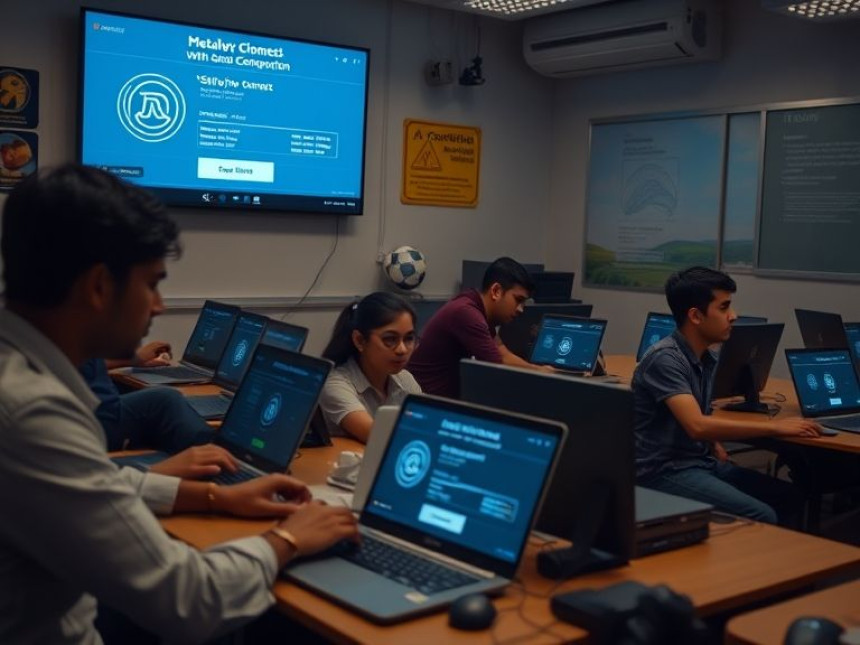Use Python for File and Data Automation — Quick Tutorial
Use Python for File and Data Automation — Quick Tutorial. Get practical lessons and hands-on examples at AIComputerClasses in Indore to master programming & IT development skills quickly. Ideal for beginners and working professionals seeking fast skill gains. Includes references to tools like ChatGPT, Power BI, Excel, Figma, or Python where appropriate. Follow practical exercises and tool-based examples to learn rapidly.
Use Python for File and Data Automation — Quick TutorialImagine automating your daily computer tasks — renaming thousands of files, cleaning spreadsheets, moving folders, or organizing data — all done in seconds instead of hours. That’s what Python file and data automation makes possible.
At AI Computer Classes – Indore, we teach how to use Python to automate repetitive work, boost efficiency, and reduce manual errors. This tutorial gives you a beginner-friendly walkthrough of how Python handles file management, data cleaning, and automation workflows used by professionals worldwide.
Python is one of the most popular languages for automation because of its simplicity and massive library ecosystem. Here’s why professionals prefer it:
- 🔁 Repetitive tasks handled automatically — file renaming, data merging, etc.
- ⏱️ Saves time — especially in data-heavy environments
- 🧠 Smart automation — integrate AI, Excel, or web data
- 🧩 Cross-platform support — works on Windows, macOS, and Linux
- 📊 Integrates with tools like ChatGPT, Power BI, Excel, or databases
Whether you’re an IT student, office professional, or data analyst, learning Python automation will give you a huge productivity edge.
💡 Learn from Experts at AI Computer Classes – Indore!
Master practical programming, automation, and AI tools with hands-on projects.
👉 Join Now at AI Computer Classes
📍 Old Palasia, Indore
🧠 What is File and Data Automation?File and data automation means using Python scripts to perform computer operations automatically, such as:
- Organizing files into folders
- Renaming or deleting unwanted files
- Reading and updating Excel or CSV data
- Cleaning and merging datasets
- Generating reports
Let’s break this down step-by-step.
Before automating, make sure you have Python installed. You can check it by running:
python --version
Then, install a few essential libraries:
pip install pandas openpyxl os shutil
These libraries help you handle data and files easily.
Let’s start with something simple — organizing downloaded files automatically into specific folders.
Here’s a quick Python script:
import os, shutil
source_folder = "C:/Users/YourName/Downloads"
dest_images = "C:/Users/YourName/Downloads/Images"
dest_docs = "C:/Users/YourName/Downloads/Documents"
for file in os.listdir(source_folder):
if file.endswith(('.jpg', '.png')):
shutil.move(os.path.join(source_folder, file), dest_images)
elif file.endswith(('.pdf', '.docx')):
shutil.move(os.path.join(source_folder, file), dest_docs)
print("✅ Files organized successfully!")
What it does:
Automatically sorts your files into “Images” or “Documents” folders.
This small script can save hours of manual file management.
Python’s Pandas library is perfect for cleaning and preparing data.
Example — remove duplicates and fill missing values in a dataset:
import pandas as pd
df = pd.read_csv("sales_data.csv")
df.drop_duplicates(inplace=True)
df.fillna(0, inplace=True)
df.to_csv("clean_sales_data.csv", index=False)
print("✅ Data cleaned and saved successfully!")
Key benefits:
- Cleans large datasets in seconds
- Removes null or duplicate records automatically
- Saves your clean file instantly
💡 Hands-on at AI Computer Classes – Indore
Learn to integrate Python with Excel and Power BI for business reporting and automation.
📈 Step 4: Automate Report GenerationPython can also generate automated reports and email them daily.
Example:
import pandas as pd
import datetime
# Load sales data
df = pd.read_csv("sales.csv")
# Create daily report
today = datetime.date.today()
report = df.groupby("Region")["Sales"].sum()
report.to_csv(f"daily_report_{today}.csv")
print("📈 Report Generated!")
You can schedule this Python script using Task Scheduler (Windows) or Cron (Linux) to run automatically every day — no human input needed!
Python integrates seamlessly with Excel using openpyxl.
Here’s an example of writing results into Excel:
from openpyxl import Workbook
data = [("Product", "Sales"), ("Keyboard", 200), ("Mouse", 150)]
wb = Workbook()
ws = wb.active
for row in data:
ws.append(row)
wb.save("sales_report.xlsx")
print("✅ Excel report created!")
This technique is useful for office automation, where daily or weekly reports are auto-generated and formatted neatly.
Python can handle more office operations than you might think:
- 📨 Email Automation — send reports automatically using smtplib
- 🖼️ File Compression — zip/unzip files with zipfile module
- 📁 Folder Monitoring — watch folders for new files and process them instantly
- 🔍 Data Extraction — scrape data from PDFs or websites
With Python, you can turn boring admin work into smart digital workflows.
Combine ChatGPT or AI APIs with Python to add intelligence to your workflows.
Example: summarize text data automatically:
from openai import OpenAI
client = OpenAI(api_key="YOUR_API_KEY")
response = client.chat.completions.create(
model="gpt-4",
messages=[{"role": "user", "content": "Summarize the attached report in 3 bullet points"}]
)
print(response.choices[0].message.content)
Result: your report gets summarized automatically and saved as a text file.
This is how companies use AI + Python for data automation and smart reporting.
💡 Why Learn at AI Computer Classes – Indore?
- Hands-on Python + AI training
- Real-world file automation projects
- Expert-led classes with practical exercises
- 👉 Explore Courses
Once your scripts are ready, schedule them:
- 🕓 Windows: Use Task Scheduler → Add Python script as a daily task
- 🕒 Mac/Linux: Use Cron jobs (crontab -e)
- ☁️ Cloud Option: Run scripts on Google Cloud or AWS Lambda for remote automation
Now your system handles tasks — even when you’re offline.
Here are practical ways companies use Python daily:
Use CaseDescriptionInvoice GenerationAutomatically create and email client invoicesDatabase UpdatesMerge and update SQL tablesExcel ReportsGenerate daily dashboardsData MigrationTransfer data between systemsMarketing AutomationFetch leads and analyze campaign dataFile BackupCopy important files automatically every night
Python automation saves businesses hundreds of work hours every month.
Python’s ability to handle file and data automation makes it one of the most useful skills for students and professionals alike. You can simplify office workflows, clean messy data, or even connect AI tools like ChatGPT for intelligent operations — all with just a few lines of code.
At AI Computer Classes – Indore, we make learning Python easy, project-based, and career-focused. Whether you’re a student starting out or a working professional, mastering Python automation will help you grow faster in the digital world.
📞 Contact AI Computer Classes – Indore
✉ Email: hello@aicomputerclasses.com
📱 Phone: +91 91113 33255
📍 Address: 208, Captain CS Naidu Building, Near Greater Kailash Road, Opp. School of Excellence For Eye, Old Palasia, Indore, MP 452018
🌐 Website: www.aicomputerclasses.com