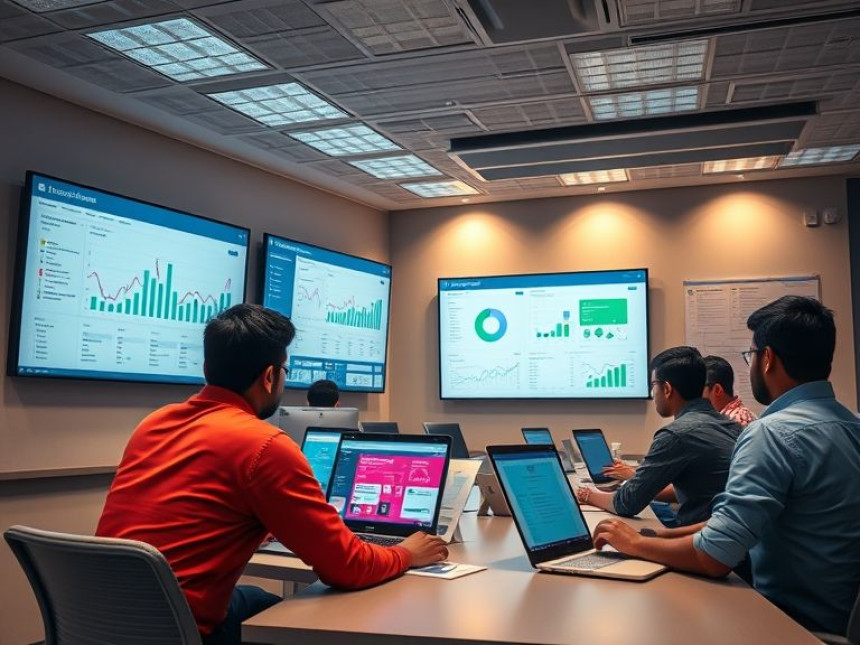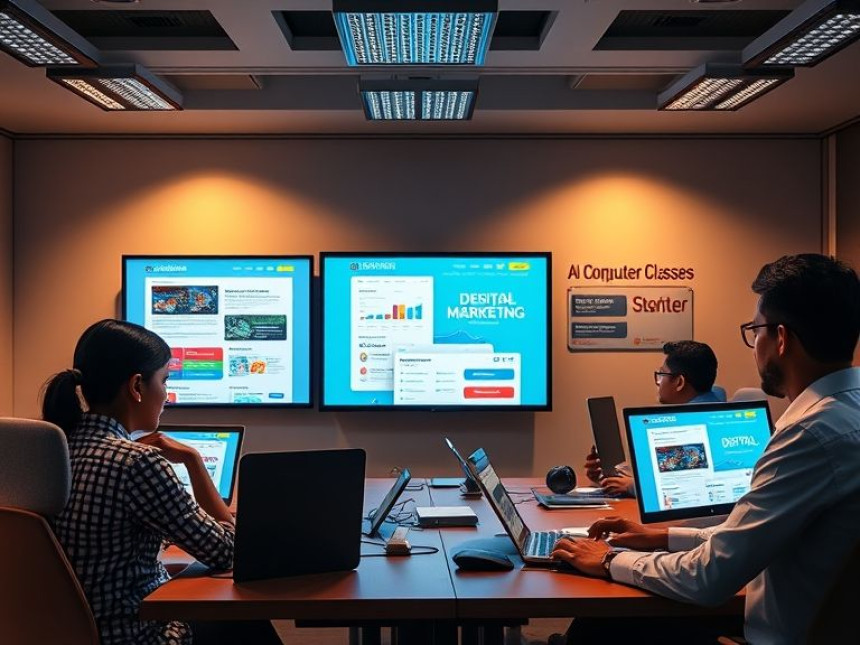📘 Complete Guide: Use Advanced Formatting for Professional Reports using Canva
Complete Guide: Use Advanced Formatting for Professional Reports using Canva. Get practical lessons and hands-on examples at AIComputerClasses in Indore to master computer & office skills quickly. This article from AIComputerClasses Indore breaks down complete guide: use advanced formatting for professional reports using canva into actionable steps. Follow practical exercises and tool-based examples to learn rapidly. Ideal for beginners and working professionals seeking fast skill gains.
📘 Complete Guide: Use Advanced Formatting for Professional Reports using CanvaCreating a professional report isn’t just about data — it’s about presentation, structure, and design. In 2025, professionals are expected to create visually appealing, branded reports that communicate clearly and impress clients or management.
With Canva’s advanced formatting tools, you can elevate your simple reports into stunning, professional-grade documents — no graphic design degree required! This guide from AI Computer Classes – Indore helps you master Canva’s report formatting step by step.
💡 Learn from Experts at AI Computer Classes – Indore!
Gain hands-on experience in Canva, MS Office, and Presentation Design with practical exercises and real projects.
👉 Join our latest batch now at AI Computer Classes
🧩 Why Canva for Professional Reports?Gone are the days when only Microsoft Word or PowerPoint ruled the office. Canva has become the go-to design tool for professionals due to its simplicity and versatility.
✨ Key Advantages of Canva:- Drag-and-drop interface
- Ready-to-use professional templates
- Brand Kit for consistent colors and fonts
- Real-time collaboration and cloud saving
- Integration with Excel, Power BI, and Google Sheets
Whether it’s a business report, academic summary, or project proposal — Canva offers everything you need for a clean, consistent, and impressive layout.
Go to Canva.com → Create a Design → Report Template.
Browse through layouts like “Annual Report,” “Business Summary,” or “Research Document.”
Choose one that aligns with your purpose and color theme.
💡 Pro Tip: Use ChatGPT to generate a short summary or headline for your report cover page!
Consistency is key in professional reports. Use Canva’s Brand Kit to set:
- Brand colors
- Official logo
- Font hierarchy (Heading, Subheading, Body)
This ensures every report you create reflects your organization’s professional tone.
Divide your report into clear sections such as:
- Title Page
- Executive Summary
- Data Visualization
- Analysis & Conclusion
- References
You can add page numbers, headers, and footers from the Elements or Text section for easy navigation.
📘 Tip: Use consistent margins and spacing for a neat look.
Make your report more impactful by integrating visual data:
- Charts & Graphs (Pie, Bar, Line)
- Infographics
- Timelines or Flowcharts
In Canva, go to Elements → Charts, then import your data manually or connect a Google Sheet.
This makes complex data easier to understand and more engaging.
Professional reports require text that is both readable and aesthetic.
Try these formatting techniques:
- Adjust Line Height: Improves readability.
- Use Drop Caps: Adds style to paragraph beginnings.
- Highlight Key Phrases: Use color or bold for emphasis.
- Apply Text Effects: Shadows or glow for titles only.
⚙️ Shortcut: Press Ctrl + Shift + K to change case quickly in Canva text boxes!
Visual cues guide readers through your report. Add:
- Icons for bullet points
- Divider lines between sections
- Background patterns (subtle gradients or textures)
Canva’s built-in icon library helps make reports visually balanced and easy to navigate.
A professional report should never look cluttered. Use Canva’s Smart Guides and Rulers to ensure perfect alignment.
📏 Pro Tip: Maintain equal spacing between elements and align content to grids for symmetry.
Canva allows multiple collaborators to review and edit your report simultaneously.
Click Share → Edit Link and invite your team.
💬 Add comments directly to sections to make reviewing faster and more interactive.
Once your report is finalized:
Go to File → Download → PDF (Print or Standard).
Choose “Flatten PDF” for secure sharing.
For digital reports, select PDF Standard to keep the file lightweight.
🚀 You can even share a Canva Presentation link to present your report online!
Here are a few quick tricks to speed up your workflow:
- Magic Resize: Instantly convert your report layout into an A4, A3, or Presentation size.
- Version History: Revert to older designs anytime.
- Smart Animate: Add subtle transitions to pages for presentations.
- Quick Replace: Swap images or colors across multiple pages in one click.
These tools help maintain design quality without spending hours manually editing.
Use Canva’s report formatting for:
- Business Performance Reviews
- Academic Project Reports
- Marketing Campaign Reports
- Data Analytics Summaries
- Financial Presentations
Professionals in marketing, IT, finance, and education all rely on Canva to make their reports stand out.
💡 Learn from Experts at AI Computer Classes – Indore!
Enhance your office productivity and design skills through hands-on projects.
👉 Enroll today at AI Computer Classes
You’ll learn how to:
- Format reports with Canva and MS Word
- Create charts with Excel and Power BI
- Design presentations for professional meetings
- Collaborate effectively on cloud-based platforms
🚀 Perfect for students, professionals, and freelancers who want to create stunning reports efficiently.
With Canva’s advanced formatting tools, you can transform ordinary reports into visually engaging, professional documents.
In the corporate world, presentation equals perception — and with expert guidance from AI Computer Classes – Indore, you can ensure every report you create leaves a lasting impression.
Start designing today — and let your reports tell your story with clarity, precision, and style!
📞 Contact AI Computer Classes – Indore
✉ Email: hello@aicomputerclasses.com
📱 Phone: +91 91113 33255
📍 Address: 208, Captain CS Naidu Building, near Greater Kailash Road, opposite School of Excellence For Eye, Opposite Grotto Arcade, Old Palasia, Indore, Madhya Pradesh 452018
🌐 Website: www.aicomputerclasses.com