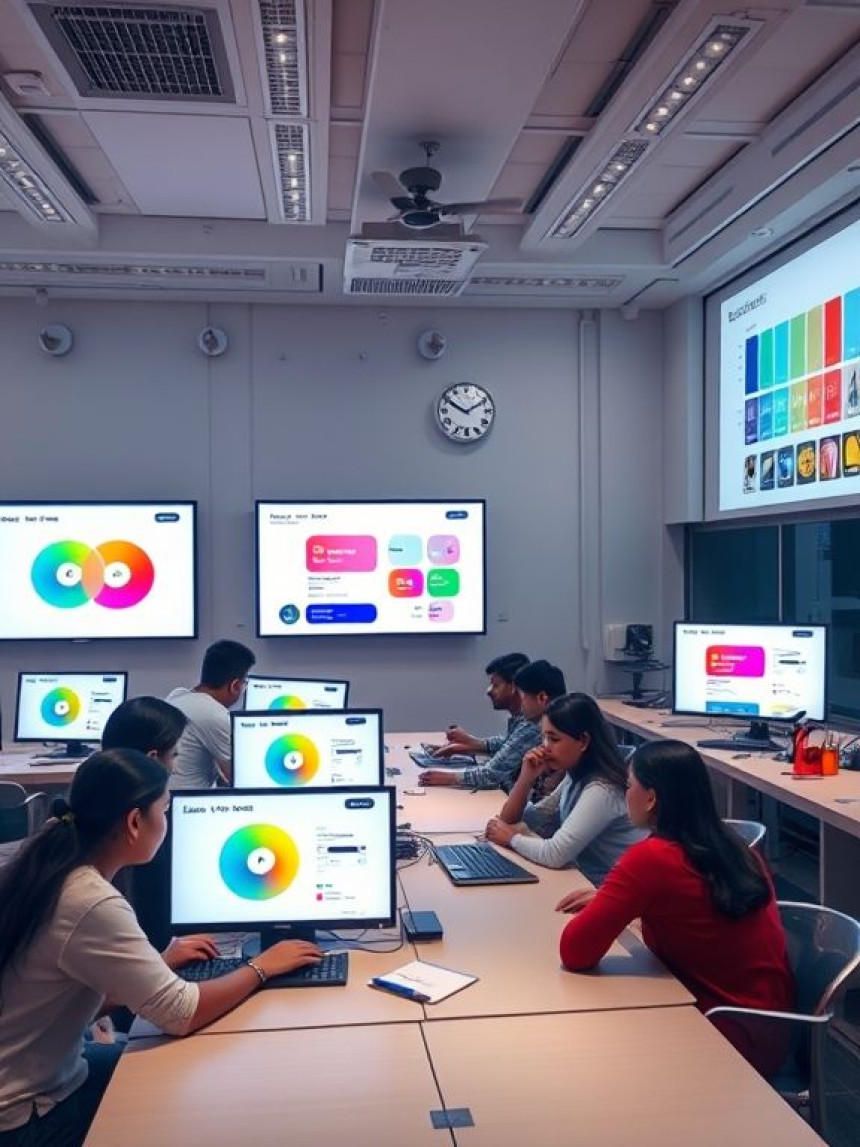📊 Use Excel for Simple CRM Tracking — Workflow using Canva
Use Excel for Simple CRM Tracking — Workflow using Canva. Get practical lessons and hands-on examples at AIComputerClasses in Indore to master computer & office skills quickly. Follow practical exercises and tool-based examples to learn rapidly. This article from AIComputerClasses Indore breaks down use excel for simple CRM tracking — workflow using canva into actionable steps. Ideal for beginners and working professionals seeking fast skill gains.
📊 Use Excel for Simple CRM Tracking — Workflow using CanvaCustomer relationship management (CRM) isn’t just for big companies — even small businesses and freelancers need it to track leads, clients, and follow-ups efficiently.
But what if you could manage your CRM workflow using just Excel and Canva? That’s exactly what students at AI Computer Classes – Indore learn — how to combine data management power in Excel with visual presentation tools in Canva to create a simple, effective CRM tracking system.
CRM (Customer Relationship Management) is the process of managing interactions with current and potential customers.
Key benefits of CRM tracking:
- Keeps all customer details organized
- Tracks communication and deals
- Improves follow-ups and conversion rates
- Provides data insights for better decision-making
🧠 Think of CRM as your business memory — it helps you remember every customer conversation and opportunity.
Excel is an underrated but powerful CRM tool for small teams and individual professionals.
✅ Reasons to use Excel for CRM:
- Easy to customize without coding
- Supports formulas and automation
- Integrates with email and reporting tools
- Accessible and low-cost
💬 When you design it right, Excel can handle contacts, leads, and reports like a pro CRM platform.
Here’s how you can create your CRM tracker step by step — just like we teach at AI Computer Classes, Indore.
Start by creating these columns in your Excel sheet:
ColumnDescriptionClient NameFull name of the lead or customerEmail / PhoneContact detailsStatusLead, In Progress, ClosedNext Follow-upDate for next communicationNotesAny extra information
💡 Use Excel Table Format (Ctrl + T) to make your data dynamic and filterable.
Highlight important data visually:
- Use red for overdue follow-ups
- Green for closed deals
- Yellow for upcoming tasks
🧠 Try:
=TODAY()>[@[Next Follow-up]] → Marks overdue follow-ups automatically.
📈 Step 3: Create CRM DashboardUse Excel charts and PivotTables to summarize data:
- Total leads this month
- Conversion rate
- Pending follow-ups
🎯 Tip: Add slicers to quickly filter by status or date.
💬 You can visualize your team’s performance instantly — just like a professional CRM dashboard.
Use formulas like:
- COUNTIF → Count leads by status
- AVERAGEIF → Measure average deal time
- IFERROR → Handle missing data
💡 Combine with Excel Macros to send follow-up reminders automatically.
Once your Excel system is ready, move to Canva for the visual side.
In Canva, create:
- Flowcharts for CRM stages
- Visual reports (infographics)
- Lead tracking templates
- Client communication slides
🎨 Use Canva’s icons, arrows, and color palettes to make your CRM process easy to understand for your team or clients.
💬 Example Workflow:
Lead Generation → Initial Contact → Proposal Sent → Follow-up → Closed
📘 At AI Computer Classes, students design Canva dashboards to complement their Excel data — creating a full CRM ecosystem.
Here’s how to make both tools work together:
TaskUse ExcelUse CanvaData storage✅❌Follow-up tracking✅❌Workflow visualization❌✅Presentation or sharing❌✅Reporting design✅✅
💡 Export your Excel data as a chart image and upload it to Canva — it’s a simple trick for professional business reports.
Here’s how professionals use this Excel + Canva combo:
- Freelancers: Track clients and invoices
- Marketing teams: Monitor campaign responses
- Salespeople: Manage leads and targets
- Teachers/trainers: Track student inquiries and follow-ups
📊 A simple Excel sheet can turn into a business CRM powerhouse when visualized smartly.
🚀 Use Data Validation to create dropdowns (Lead, Customer, Lost).
📧 Link Excel to Outlook for quick email updates.
🔍 Add a “Search Box” using FILTER and SEARCH functions.
📅 Automate reminders with simple VBA macros.
🎨 Use Canva templates for monthly performance presentations.
💬 Small improvements every week make your CRM system smarter and faster.
At AI Computer Classes – Indore, students master:
- Excel data management for business use
- Workflow visualization using Canva
- Report automation using Python & Power BI
- Real-world CRM case studies for small businesses
👉 Whether you’re an entrepreneur, office professional, or student, these skills help you save time, impress clients, and grow faster.
📍 Join our next batch and learn step-by-step with hands-on practice.
🌐 Visit: AI Computer Classes
🏁 ConclusionYou don’t need expensive CRM software to manage your clients effectively. With Excel’s powerful formulas and Canva’s creative visuals, you can build a system that’s smart, flexible, and professional.
Start today — track leads, visualize your workflow, and turn your data into decisions.
💬 Because at the end of the day, good relationships start with smart organization.
📞 Contact AI Computer Classes – Indore
✉ Email: hello@aicomputerclasses.com
📱 Phone: +91 91113 33255
📍 Address: 208, Captain CS Naidu Building, near Greater Kailash Road, opposite School of Excellence For Eye, Opposite Grotto Arcade, Old Palasia, Indore, Madhya Pradesh 452018
🌐 Website: www.aicomputerclasses.com