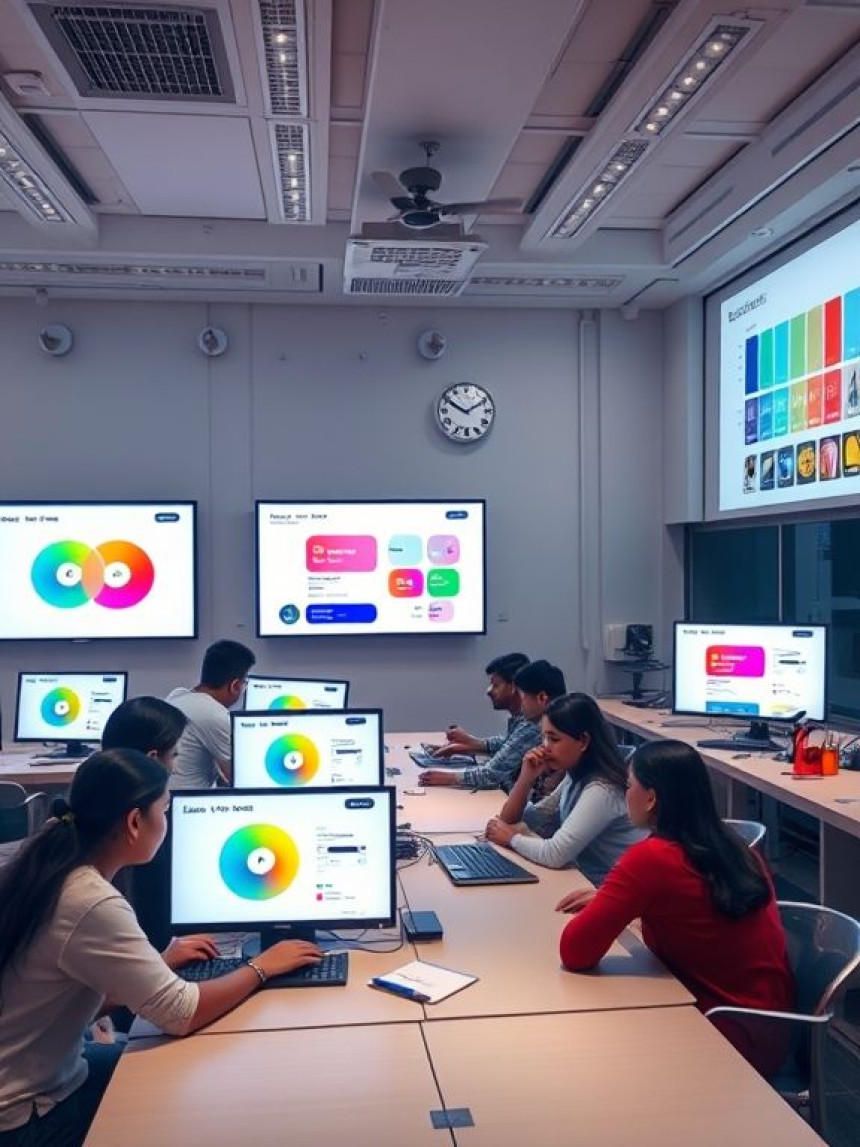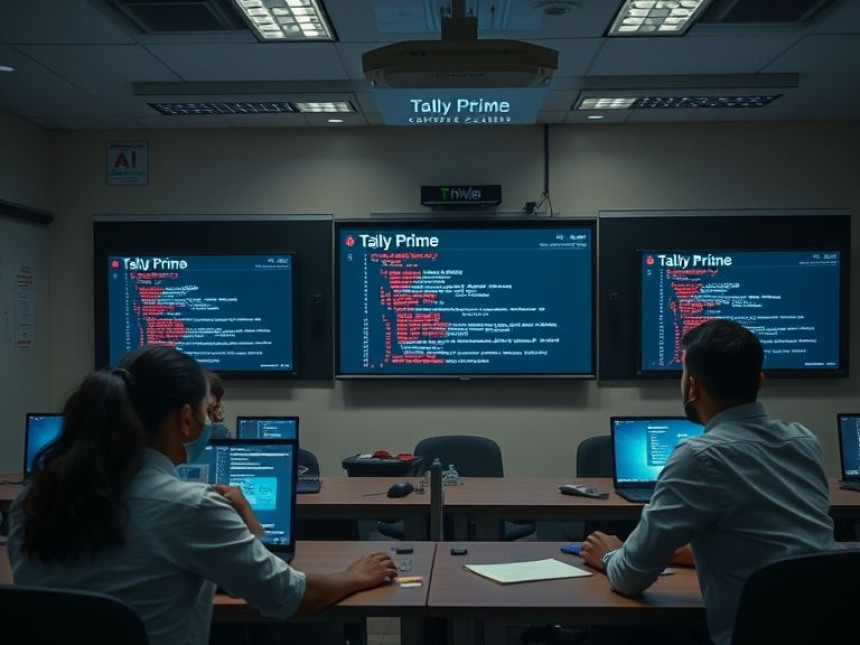Hands-On: Use Virtual Environments for Python Projects using Canva
Hands-On: Use Virtual Environments for Python Projects using Canva. Get practical lessons and hands-on examples at AIComputerClasses in Indore to master programming & IT development skills quickly. Ideal for beginners and working professionals seeking fast skill gains. Follow practical exercises and tool-based examples to learn rapidly. This article from AIComputerClasses Indore breaks down hands-on: use virtual environments for python projects using canva into actionable steps.
🎓 Hands-On: Use Virtual Environments for Python Projects using Canva
In the fast-evolving tech world of 2025, managing Python projects efficiently has become crucial for every developer, student, and IT professional. Whether you are a beginner learning programming in Indore or a working professional enhancing your skills, understanding Python virtual environments is a game changer.
At AI Computer Classes – Indore, we focus on hands-on learning — where students not only understand the theory but also implement real-world applications. In this guide, you’ll explore how to set up and use Virtual Environments for Python projects while integrating with Canva for visual creativity. This article combines coding and creativity — two must-have skills in today’s digital era!
---
🧩 What is a Virtual Environment in Python?
A virtual environment (venv) in Python is an isolated space where you can install specific libraries and dependencies for a project — without affecting other Python projects on your system.
Think of it like having separate “mini-Python workspaces,” each with its own settings and packages.
🔍 Why Use Virtual Environments?
Avoids version conflicts between libraries
Keeps your projects clean and organized
Simplifies deployment and teamwork
Helps manage dependencies effectively
Example:
If Project A needs Django 4.0 and Project B needs Django 3.2, virtual environments let both coexist on the same system — without errors!
---
💡 Learn from Experts at AI Computer Classes – Indore!
Boost your career with hands-on courses in Python, AI, and IT Development.
👉 Join our latest batch now at AI Computer Classes
📍 Located in Old Palasia, Indore
---
⚙️ Setting Up a Virtual Environment Step-by-Step
Follow these easy steps to create your own Python virtual environment:
Step 1️⃣ – Check Your Python Installation
Open your terminal or command prompt and type:
python --version
If Python is installed correctly, it will show something like Python 3.12.1.
Step 2️⃣ – Install venv Module
Most modern Python versions come with the built-in venv module.
To create a virtual environment, run:
python -m venv myenv
Here, myenv is the name of your virtual environment folder.
Step 3️⃣ – Activate the Environment
Windows:
myenv\Scripts\activate
Mac/Linux:
source myenv/bin/activate
Once activated, you’ll see (myenv) appear before your terminal line — meaning your virtual environment is active.
Step 4️⃣ – Install Required Libraries
Now install your project dependencies:
pip install canva pillow requests
You can even save these dependencies using:
pip freeze > requirements.txt
Step 5️⃣ – Deactivate When Done
When you finish your work:
deactivate
This safely exits the environment.
---
🎨 Using Canva for Visual Elements in Python Projects
While Python handles the logic and data processing, Canva helps you design beautiful visual assets — such as charts, thumbnails, or UI elements for your project dashboards.
🖼️ Why Use Canva Alongside Python?
To create presentation-ready project visuals
To design report templates and UI mockups
To integrate creative design with technical output
Example Use Case:
You are building a Python-based report generator. Using Canva, you can design a custom cover page or layout template. Then, Python can automate the content placement within those templates.
---
💡 Upskill Fast with AI Computer Classes – Indore!
Practical, project-based Python & IT Development training designed for beginners and professionals.
👉 Enroll today at AI Computer Classes
📍 Old Palasia, Indore
---
🧠 Combining Python Virtual Environments with Canva Projects
Let’s explore how to integrate Canva-based assets into Python projects step-by-step.
1. Create Canva Templates
Design assets like:
Dashboard UI mockups
Infographics for data visualization
Logos or app banners
Export them as PNG, SVG, or PDF formats.
2. Organize Canva Assets in Your Python Project
Inside your project folder:
project/
│
├── myenv/
├── assets/
│ ├── banner.png
│ ├── logo.svg
│
├── main.py
└── requirements.txt
3. Use Python to Integrate Canva Designs
For example, use Pillow to place text over a Canva image:
from PIL import Image, ImageDraw, ImageFont
img = Image.open("assets/banner.png")
draw = ImageDraw.Draw(img)
font = ImageFont.truetype("arial.ttf", 36)
draw.text((100, 100), "AI Computer Classes - Indore", fill="white", font=font)
img.save("output_banner.png")
This script customizes Canva visuals dynamically — ideal for automation, marketing visuals, or digital certificates!
---
🔧 Best Practices for Managing Python Virtual Environments
✅ Keep a requirements.txt File
It helps others replicate your environment easily.
✅ Use .gitignore for Environment Folders
Add myenv/ to your .gitignore file so large dependency folders don’t upload to GitHub.
✅ Always Activate Before Running Code
Without activation, the wrong library versions might run.
✅ Use Virtual Environments per Project
This keeps each project independent and organized.
---
💡 Join Real-Time Coding Sessions at AI Computer Classes – Indore!
Hands-on Python, AI, and Web Development courses with live mentoring.
🚀 Start your tech career today — Enroll Now
📍 Old Palasia, Indore
---
💼 Real-World Benefits of Using Virtual Environments
Reliability: Each project works with the correct dependencies
Flexibility: Switch between projects without confusion
Collaboration: Teams can share exact setup via requirements.txt
Portability: Run the same setup on any system easily
🌟 For Students and Professionals in Indore
Using virtual environments ensures your Python learning stays clean, efficient, and scalable — a must-have skill in any IT or data science career path.
---
🚀 Canva + Python = Creative Programming
This combination opens new horizons for developers:
Python handles automation and logic
Canva adds design, branding, and presentation layers
Together, they form a powerful toolkit for digital creators, developers, and educators.
Example ideas:
Automated social media post generator
Dynamic report builder
Certificate generation systems
Visual dashboards for data science projects
---
🧭 Conclusion
Learning to use Virtual Environments in Python is not just a technical skill — it’s a foundation for efficient, scalable project development. And when you pair it with Canva, you bring creativity into your code!
At AI Computer Classes – Indore, we ensure every learner experiences practical, tool-based training that mirrors real-world challenges. Whether you're preparing for a job, internship, or your first freelance project, mastering these tools will make you job-ready and confident.
✨ Keep coding, keep designing — and keep learning hands-on!
---
📞 Contact AI Computer Classes – Indore
✉️ Email: hello@aicompute
rclasses.com
📱 Phone: +91 91113 33255
📍 Address: 208, Captain CS Naidu Building, near Greater Kailash Road, opposite School of Excellence For Eye, Opposite Grotto Arcade, Old Palasia, Indore, Madhya Pradesh 452018
🌐 Website: www.aicomputerclasses.com