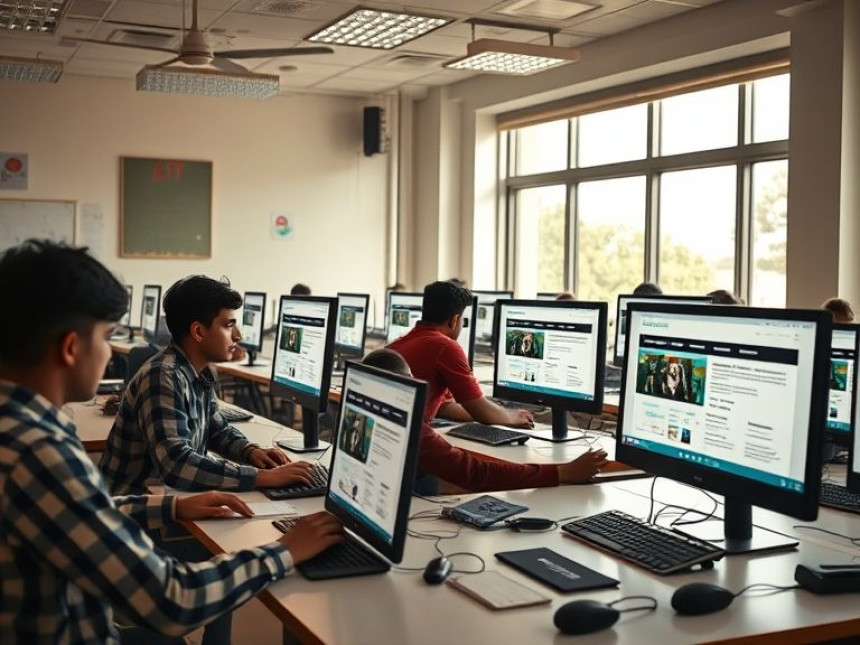
Design Landing Pages Layouts in Figma — Quick Tutorial
Design Landing Pages Layouts in Figma — Quick Tutorial. Get practical lessons and hands-on examples at AIComputerClasses in Indore to master graphic design & multimedia skills quickly. This article from AIComputerClasses Indore breaks down design landing pages layouts in figma — quick tutorial into actionable steps. Follow practical exercises and tool-based examples to learn rapidly. Ideal for beginners and working professionals seeking fast skill gains.
🎨 Design Landing Pages Layouts in Figma — Quick TutorialDesign is not just about beauty — it’s about communication. In today’s digital era, having the skill to design landing pages that attract users and convert visitors into customers is priceless. Figma has emerged as the go-to tool for UI/UX designers because of its simplicity, collaboration features, and web-based convenience.
At AI Computer Classes – Indore, students learn the core of graphic design and multimedia through real-world projects. Whether you’re a beginner learning Figma or a professional refining your layout design skills, this tutorial will help you create effective and modern landing page layouts step-by-step.
A landing page is a web page designed for a specific purpose — often to capture leads, promote a product, or guide users to take an action like signing up or purchasing.
Key Features of a Great Landing Page:- Clean layout with clear visual hierarchy
- Eye-catching headline and subheading
- Prominent call-to-action (CTA) button
- Visual storytelling through graphics or illustrations
- Mobile-friendly design
💡 Learn from Experts at AI Computer Classes – Indore!
Boost your career with hands-on courses in Figma, UI/UX Design, and Digital Branding.
👉 Join our latest batch now at AI Computer Classes
📍 Located in Old Palasia, Indore
🎯 Why Figma for Landing Page Design?Figma makes designing collaborative, efficient, and cloud-based. You don’t need to install heavy software or send multiple file versions — everything happens live.
🔑 Benefits of Using Figma:- Real-time collaboration with teammates
- Component-based design for reusable UI elements
- Auto layout for responsive pages
- Design-to-code integration for developers
- Interactive prototyping
These features make Figma the top choice for professionals learning at the best graphic design institute in Indore.
- Go to figma.com and create a new file.
- Choose a Frame (Desktop 1440px) as your base layout.
- Create guidelines to divide sections like Hero, Features, Testimonials, and Footer.
Use the Layout Grid feature to maintain symmetry and spacing throughout your page.
The hero section is what visitors see first — it must be visually strong and message-driven.
- Add a bold headline (e.g., “Design Your Future with Confidence”).
- Insert a subheading explaining your offer.
- Include a CTA button such as “Join Now” or “Get Started”.
- Use a vibrant background or gradient for appeal.
- Place a hero image (illustration or product preview).
You can also import ready-made illustrations from tools like Blush or Undraw directly into Figma.
💡 Enhance Your Skills with AI Computer Classes – Indore!
Master Figma, Illustrator, and Photoshop under expert mentorship.
🚀 Gain practical experience through real-world projects and portfolio creation.
👉 Enroll today at AI Computer Classes
🧩 Step 3: Add Feature SectionsUse clean and balanced card layouts to display features.
- Use icons (from Figma’s plugin library).
- Keep consistent spacing and typography.
- Highlight benefits, not just features.
Example layout:
IconFeature TitleShort Description💡Easy to UseDesign and prototype seamlessly⚡Fast PerformanceReal-time collaboration🎨Creative FreedomCustom layouts and assets
🪶 Step 4: Testimonials and Social ProofAdding testimonials builds credibility.
- Use profile images, names, and short quotes.
- Add logos of partner brands or clients.
- Keep the section minimal — whitespace improves readability.
“AI Computer Classes helped me design my first landing page using Figma — the training was incredible!”
— Riya Patel, Student at AI Computer Classes Indore🖌️ Step 5: Design the Call-to-Action (CTA)
Your CTA is the heartbeat of the landing page.
- Use contrasting colors (e.g., blue button on a white background).
- Keep text action-oriented: “Start Learning Today”, “Download Now”, etc.
- Repeat the CTA at the bottom for better conversion.
💡 Career Boost with AI Computer Classes – Indore!
Learn hands-on Graphic Design, UI/UX, Figma, and Digital Marketing.
📘 Build your portfolio, get guidance from experts, and prepare for job interviews.
👉 Visit AI Computer Classes
⚙️ Step 6: Prototyping in FigmaOnce your design is complete:
- Click on Prototype mode.
- Connect your buttons to respective pages.
- Set animations like “On Click → Navigate To → Page”.
- Test your prototype in Presentation Mode.
Now your landing page layout looks and feels like a real website!
Figma allows easy export of:
- PNG / JPG / SVG files for developers.
- Design links for client review.
- Code snippets using plugins.
You can even collaborate live with developers and clients, making revisions faster.
At AI Computer Classes – Indore, students learn not just tools but also design thinking. They integrate Figma layouts with brand guidelines and typography rules to create consistent visual identities for real businesses.
Practical exercises include:
- Designing product landing pages
- Creating logo-based hero sections
- Prototyping multi-section layouts
Designing landing pages in Figma is more than a technical skill — it’s a creative journey. With consistent practice, you can build layouts that are visually appealing, user-friendly, and conversion-driven.
At AI Computer Classes – Indore, learners gain hands-on experience with Figma, Adobe Illustrator, and real design projects. Whether you’re starting a freelancing career or applying for a design job, mastering landing page layouts is your first big step toward becoming a professional designer.





