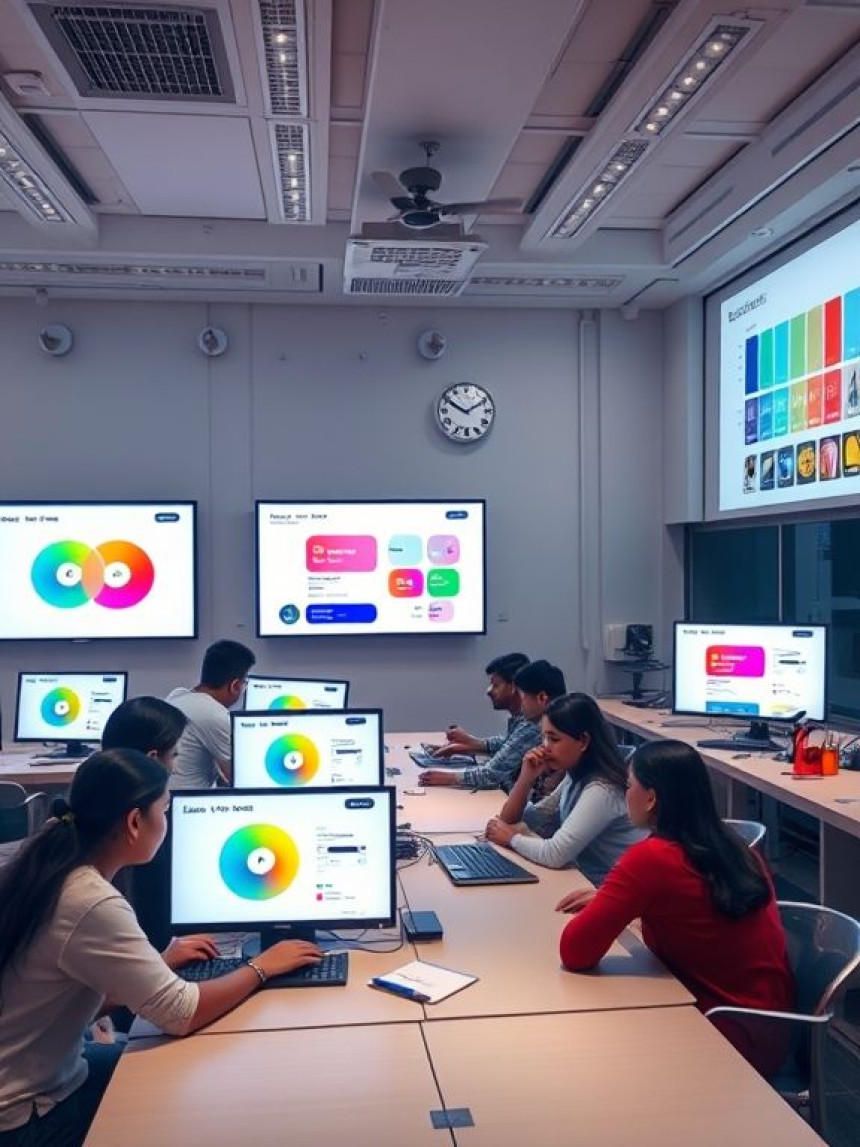Design Icon Sets in Illustrator — Step-by-Step
Design Icon Sets in Illustrator — Step-by-Step. Get practical lessons and hands-on examples at AI Computer Classes in Indore to master graphic design & multimedia skills quickly. Includes references to tools like ChatGPT, Power BI, Excel, Figma, or Python where appropriate. This article from AI Computer Classes Indore breaks down Design Icon Sets in Illustrator — Step-by-Step into actionable steps. Follow practical exercises and tool-based examples to learn rapidly.
Design Icon Sets in Illustrator — Step-by-StepIn 2025, icon design has become an essential skill for every graphic designer, UI/UX developer, and digital creator. Whether you’re designing apps, websites, or brand visuals, a consistent, professional icon set gives your project a polished edge.
At AI Computer Classes – Indore, we teach students the full workflow of creating, managing, and exporting icon sets using Adobe Illustrator, one of the most powerful vector design tools available today.
This blog provides a complete, hands-on guide to designing custom icons — from sketching and grid alignment to exporting assets for real-world projects. Whether you’re a beginner or an experienced designer, you’ll find actionable techniques and pro tips to make your icons shine.
Icons are more than small graphics — they’re visual language. They communicate faster than words, simplify user interfaces, and enhance user experiences.
📍 Key Reasons to Learn Icon Design:- High Demand: Used in apps, web interfaces, presentations, and infographics.
- Scalable Career Skill: Ideal for UI/UX, branding, and digital marketing roles.
- Creative Expression: Turn complex ideas into minimal, visual forms.
- Portfolio Value: Employers love designers who can create custom icon sets.
💬 According to a 2025 report by Design Week, 80% of digital products use at least one custom icon set to maintain brand identity.
💡 Master Adobe Illustrator at AI Computer Classes – Indore!
Learn professional vector illustration, logo design, and brand identity creation from industry experts.
👉 Join our upcoming Graphic Design batch at AI Computer Classes
📍 Located in Old Palasia, Indore
🧩 Step 1: Plan Your Icon SetBefore opening Illustrator, define your theme and purpose.
Ask yourself:
- What is the icon set for? (e.g., mobile app, website, e-learning dashboard)
- What style fits your brand? (flat, outline, 3D gradient, minimal)
- How many icons do you need? (start with 10–20 to maintain consistency)
💬 Example:
If you’re creating icons for a productivity app, you might include:
- Calendar
- Clock
- Checkmark
- Notification bell
- Settings gear
💡 Pro Tip: Use Figma or Excel to list icon names and visual references before you start designing.
- Open Adobe Illustrator → Create New Document.
- Set dimensions to 500 x 500 px (a good working size).
- Enable the Pixel Grid (View → Snap to Pixel) for precision.
- Turn on Smart Guides (Ctrl + U) for alignment assistance.
Use a 24x24 px or 32x32 px grid system — the standard for app icons.
This ensures your icons are pixel-perfect when scaled down.
💬 Quick Tip:
Keep all icons inside equal artboards — you’ll thank yourself later when exporting.
🧠 Step 3: Draw Basic ShapesAlmost all icons start with basic geometric forms — circles, rectangles, and lines.
Example Workflow:- Use the Ellipse Tool (L) for circular icons.
- Use the Pen Tool (P) for custom curves.
- Use the Shape Builder Tool (Shift + M) to merge or subtract shapes.
🎨 Design Example:
To create a “Camera” icon:
- Draw a rounded rectangle for the body.
- Add a small circle in the center for the lens.
- Place a tiny rectangle on top as the flash.
Keep your design simple — fewer shapes, more meaning.
💡 Practice with Real Projects!
At AI Computer Classes – Indore, you’ll work on live design briefs, creating icons for apps and websites under mentor guidance.
👉 Enroll today and learn Illustrator the practical way!
🎯 Step 4: Use Consistent Stroke and Color StylesConsistency builds professional appeal.
✅ Rules for Uniformity:- Use the same stroke width (2–3px recommended).
- Stick to a limited color palette (3–4 shades max).
- Maintain consistent corner radius for rounded icons.
💬 Pro Tip: Save your style as a Graphic Style in Illustrator to reuse quickly.
🧠 Color Tips:- Flat Icons: Use solid fills with minimal shadows.
- Outline Icons: Use no fill, uniform stroke.
- Gradient Icons: Add modern depth with soft linear gradients.
If you’re using tools like Figma or Power BI later, these clean, scalable icons will integrate perfectly.
Use Ctrl + G to group elements and keep your icons organized.
🧭 Alignment Checklist:- Center all elements on the artboard.
- Keep icons visually balanced.
- Use the Align Panel (Shift + F7) for precision.
💬 Advanced Tip:
Turn on “Outline Mode” (Ctrl + Y) to see raw shapes and fix overlaps or unwanted anchor points.
💾 Step 6: Export Icons the Right WayWhen your icons are ready, export them for web or app use.
📤 Export Steps:- Select all icons → File → Export → Export for Screens.
- Choose formats: SVG, PNG, and PDF.
- Name each artboard logically (e.g., icon_home.svg, icon_user.svg).
💬 Bonus:
You can import SVG icons directly into WordPress, Canva, or Power BI dashboards for use in data visualizations.
💡 AI Computer Classes Insight:
Learn how to integrate Illustrator icons into digital tools like Canva, Figma, and WordPress to build full brand systems.
📍 Hands-on, project-based learning in Indore!
⚙️ Step 7: Create Icon Variations and LibrariesOnce your base set is done, create variations — filled, outlined, or colorful.
Use Illustrator’s Symbols Panel to store and reuse icons easily.
Export them as a design library to collaborate with teams on Figma or Canva.
💬 Pro Tip:
Use ChatGPT to name or categorize your icons automatically.
“Categorize these 20 icon names into marketing, UI, and productivity sections.”
AI tools can speed up your organization workflow dramatically.
Designing icons in Illustrator combines creativity, precision, and consistency. By following this structured process, you can produce professional, scalable icons suitable for websites, mobile apps, and brand systems.
At AI Computer Classes – Indore, our Graphic Design and Multimedia program trains you with hands-on projects, industry software, and creative mentorship. Whether you’re a beginner or a design professional, our courses will help you turn your creativity into a successful career.
✨ Start creating your own icon sets today — and design the future, one vector at a time!
📞 Contact AI Computer Classes – Indore
✉ Email: hello@aicomputerclasses.com
📱 Phone: +91 91113 33255
📍 Address: 208, Captain CS Naidu Building, near Greater Kailash Road, opposite School of Excellence For Eye, Opposite Grotto Arcade, Old Palasia, Indore, Madhya Pradesh 452018
🌐 Website: www.aicomputerclasses.com