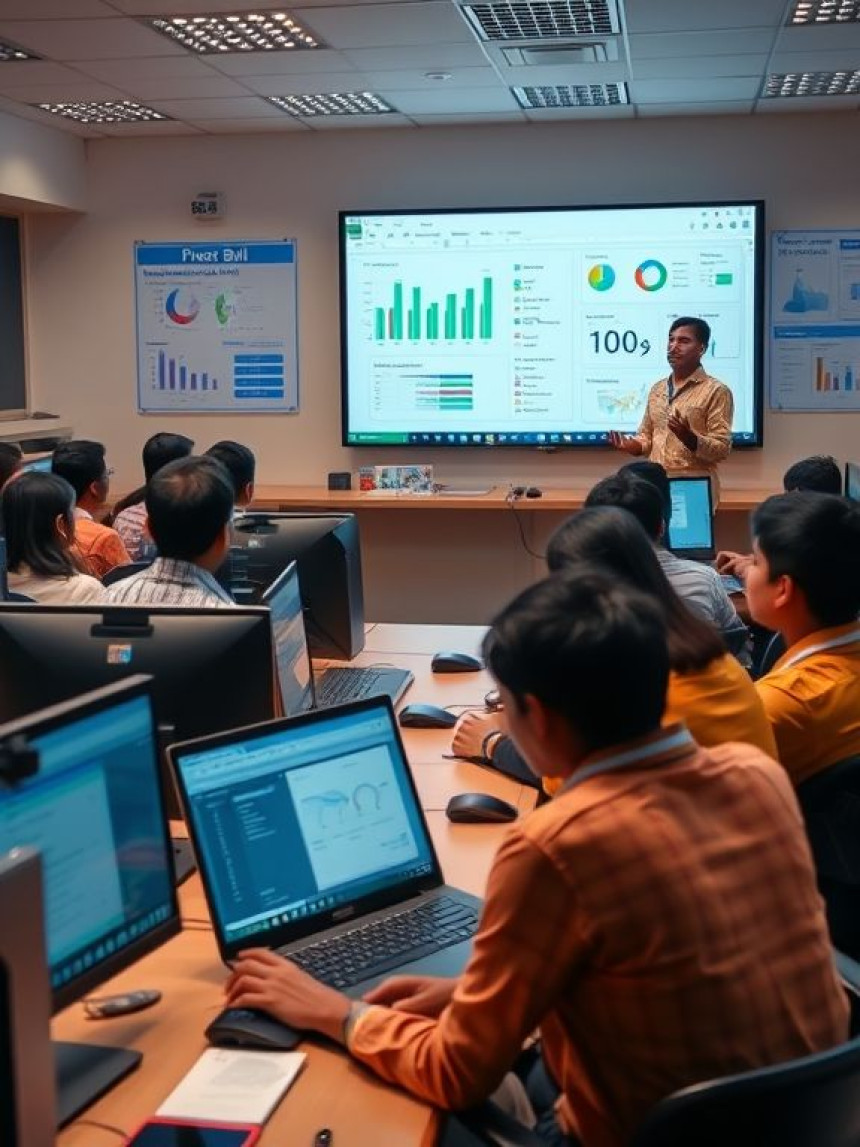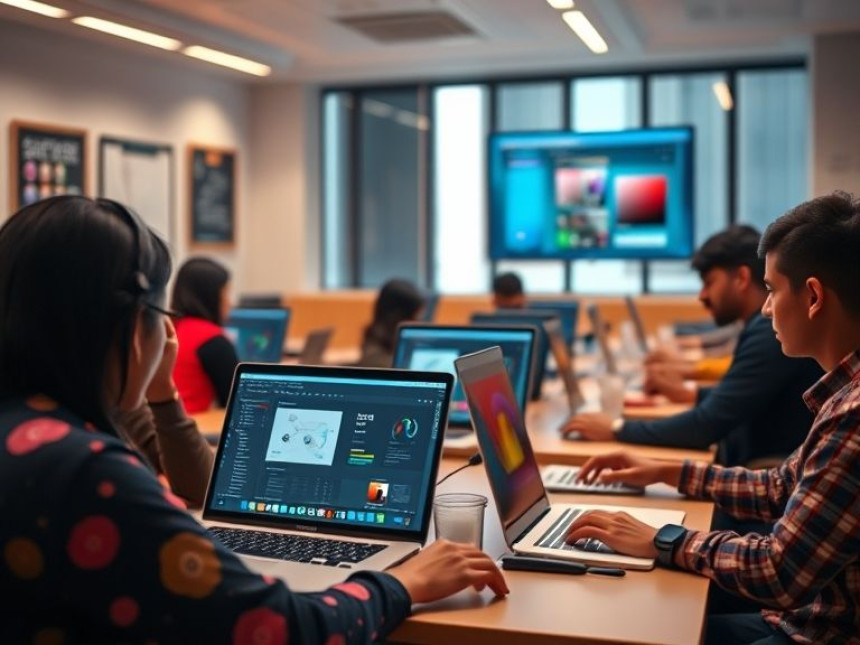
Use Plugin Workflows in Figma for Efficiency — Essentials
Use Plugin Workflows in Figma for Efficiency — Essentials. Get practical lessons and hands-on examples at AI Computer Classes in Indore to master graphic design & multimedia skills quickly. Includes references to tools like ChatGPT, Power BI, Excel, Figma, or Python where appropriate. Follow practical exercises and tool-based examples to learn rapidly. Ideal for beginners and working professionals seeking fast skill gains.
🎨 Use Plugin Workflows in Figma for Efficiency — EssentialsDesigners today are expected to create faster, smarter, and more collaboratively than ever before. Figma, one of the most popular UI/UX design tools, makes this possible through its plugin ecosystem — small but powerful extensions that supercharge your design process.
At AI Computer Classes – Indore, our hands-on design training ensures you not only learn how to use Figma, but also how to optimize it. In this guide, you’ll explore the essentials of using plugins in Figma to make your workflows faster, cleaner, and more professional.
Whether you’re a student, freelancer, or design professional, mastering plugin workflows can help you work efficiently and stand out in the creative industry.
Figma plugins are like creative assistants — they automate tasks, generate content, and enhance design precision.
Here’s why they’re essential:
- ⚡ Save Time: Automate repetitive design tasks like icon placement, resizing, or color naming.
- 🎨 Enhance Creativity: Access AI tools that generate illustrations, wireframes, or text content.
- 🔗 Seamless Collaboration: Share assets or update brand guidelines instantly across teams.
- 📊 Data Integration: Connect external data (from Excel, Power BI, etc.) into your designs.
💡 Example: With plugins like Autoflow and Content Reel, you can auto-link frames and generate placeholder text/images in seconds.
💡 Learn from Experts at AI Computer Classes – Indore!
Master Figma, Illustrator, and UX Design with hands-on mentorship.
👉 Enroll now at AI Computer Classes
📍 Located in Old Palasia, Indore
🧠 Getting Started with Figma PluginsFollow these simple steps to start using plugins effectively:
Step 1: Access the Plugin Library- Open Figma → Click on the Resources icon (top toolbar).
- Go to the Plugins tab and search for desired plugins.
- Click Install.
Right-click anywhere on the canvas → Plugins → Installed Plugins → Select one to run.
Step 3: Manage PluginsYou can remove or update plugins anytime from the Plugins Manager under Settings.
🎯 Tip: Always check plugin ratings and reviews for reliability before installation.
Here’s a curated list of Figma plugins every designer should know:
1. AutoflowConnect frames automatically to visualize user flows. Perfect for UX design mapping.
2. IconifyAccess over 100,000 icons (Material, Feather, FontAwesome) right inside Figma.
3. Content ReelGenerate realistic placeholder names, emails, and text content — great for wireframes.
4. Remove BGInstantly remove image backgrounds directly in Figma.
5. FigmotionAdd micro-animations and transitions without leaving Figma.
6. StarkEnsure accessibility compliance — check color contrast and screen reader readability.
7. ChatGPT for FigmaGenerate UX copy, product descriptions, or even creative taglines with the help of AI.
🧠 Pro Tip: Integrating ChatGPT with your workflow saves creative time and ensures brand-consistent tone across screens.
💡 Enhance Your Creative Workflow with AI Computer Classes – Indore!
Get hands-on with Figma, AI Tools, and Design Systems guided by industry experts.
🚀 Join our professional design training today!
🧩 Automating Design Tasks Using PluginsFigma’s plugin workflows can automate complex operations such as:
- Batch Resizing: Resize multiple elements simultaneously.
- Color Management: Create and update shared color styles.
- Design-to-Code Conversion: Use plugins like Anima or Zeplin to export designs into HTML/CSS code.
- Data Populating: Import data directly from Google Sheets or Excel for realistic UI mockups.
- Analytics Visualization: Combine Power BI data with UI designs for dashboards.
🎨 Example: Designers at AI Computer Classes create data dashboards in Figma using Power BI exports for realistic visualization practice.
Let’s imagine you’re designing a landing page for a tech startup.
Here’s how plugin workflows simplify your process:
- Start with Wireframes: Use Autoflow to connect screens logically.
- Add Content: Use ChatGPT for Figma or Content Reel to populate text dynamically.
- Insert Icons: Access Iconify to add sleek visual elements.
- Polish Visuals: Use Remove BG for image cleanup.
- Test Accessibility: Use Stark to check contrast ratios.
- Export for Dev: Use Zeplin to hand off to developers smoothly.
✅ Outcome: A complete design workflow that’s fast, automated, and team-ready.
💡 Design Smarter at AI Computer Classes – Indore!
Learn real-world Figma workflows and build a professional design portfolio.
🎓 Enroll in our Graphic Design & Multimedia course now!
📍 Old Palasia, Indore
🧰 Integrating AI and Data Tools in DesignFigma plugins can work hand-in-hand with analytics and AI tools:
- ChatGPT: Generate microcopy, onboarding text, or creative slogans.
- Power BI: Use exported visuals to connect UX with real data insights.
- Excel: Manage style guides or icon inventory sheets.
- Figma Tokens Plugin: Sync design tokens with brand guidelines.
📊 Result: A unified workflow that blends creativity and data-driven design — the future of digital design careers.
At AI Computer Classes, learners don’t just design; they build industry-ready workflows using tools like Figma, Illustrator, and AI-powered design assistants.
Here’s what makes our program unique:
- 🖥️ Practical projects on real-world brands
- ⚙️ Figma plugin training for efficiency
- 🎓 Mentorship from design experts
- 💡 Career-focused learning path for UI/UX, Branding, and Multimedia
Mastering Figma plugin workflows is a game-changer for every modern designer. It transforms how you create, collaborate, and deliver — saving time while enhancing creativity.
With hands-on learning at AI Computer Classes – Indore, you’ll not only learn Figma basics but also automation and AI-driven design efficiency — skills that top design companies value most in 2025 and beyond.
🎨 Ready to level up your creative efficiency?
Join our Graphic Design & Multimedia course today and start designing smarter!
📞 Contact AI Computer Classes – Indore
✉ Email: hello@aicomputerclasses.com
📱 Phone: +91 91113 33255
📍 Address: 208, Captain CS Naidu Building, near Greater Kailash Road, opposite School of Excellence For Eye, Opposite Grotto Arcade, Old Palasia, Indore, Madhya Pradesh 452018
🌐 Website: www.aicomputerclasses.com