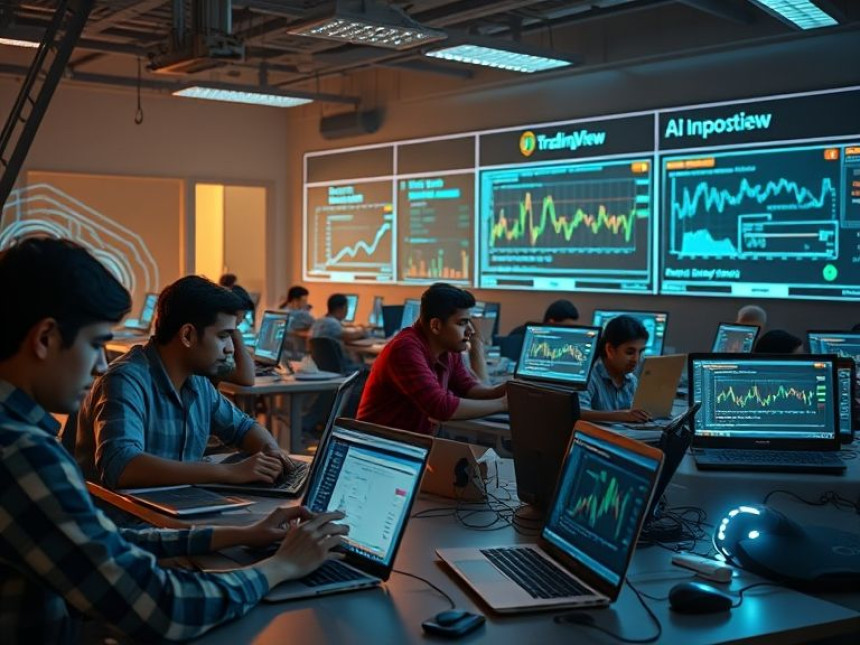Create Time-Saving Macros for Reports — Step-by-Step using WordPress
Create Time-Saving Macros for Reports — Step-by-Step using WordPress. Get practical lessons and hands-on examples at AIComputerClasses in Indore to master computer & office skills quickly. Includes references to tools like ChatGPT, Power BI, Excel, Figma, or Python where appropriate. Ideal for beginners and working professionals seeking fast skill gains. Follow practical exercises and tool-based examples to learn rapidly.
Create Time-Saving Macros for Reports — Step-by-Step using WordPress🚀 IntroductionIn today’s fast-paced office environments, automation is the secret weapon that keeps professionals productive. Whether you manage financial reports, client summaries, or internal dashboards, repetitive Excel tasks can eat up hours every week. That’s where macros come in!
In this guide from AI Computer Classes, Indore, we’ll walk you through how to create time-saving macros in Excel to automate report generation — and even connect these reports to WordPress dashboards for seamless online access.
By the end of this tutorial, you’ll understand not only how to build macros using VBA (Visual Basic for Applications) but also how to use these skills to streamline your workflow and publish results dynamically. Perfect for students, office professionals, and data enthusiasts, this guide helps you work smarter, not harder.
Macros are recorded sequences of actions that automate repetitive tasks in Excel or other Microsoft Office tools.
✅ Benefits of Using Macros:- Save hours on repetitive reporting tasks
- Reduce human error and improve accuracy
- Standardize your report formats
- Boost productivity for teams
- Integrate with other tools like WordPress, Power BI, or Python scripts
Example:
Instead of manually updating a sales report every week, you can create a macro that imports data, formats it, and exports a polished report in seconds.
💡 Learn from Experts at AI Computer Classes – Indore!
Boost your computer skills with practical training in Excel, Power BI, and automation.
👉 Join our latest batch now at AI Computer Classes
📍 Located in Old Palasia, Indore
⚙️ Step 1: Setting Up Your Excel EnvironmentBefore creating macros, make sure your Excel environment is ready.
🔧 Enable Developer Mode:- Open Excel → Click File → Options → Customize Ribbon
- Check the box for Developer Tab
- Click OK
Now you’ll see a Developer tab in your Excel menu — this is where you’ll create and manage macros.
🧠 Pro Tip:Use Excel 2019 or Microsoft 365 for best performance. These versions provide modern VBA integration and better compatibility for WordPress exports.
You don’t need to write code from scratch!
📋 Follow these steps:- Go to Developer → Record Macro
- Name your macro (e.g., AutoReport)
- Perform a few actions, like formatting a table or adding totals
- Click Stop Recording
Congratulations! 🎉 You’ve just created your first automation.
To test it, press Alt + F8, select your macro, and hit Run — Excel will instantly repeat your actions.
For more advanced control, you can dive into VBA Editor.
🧰 Open VBA:- Press Alt + F11 to open the VBA editor
- Select your macro under “Modules”
- Add logic like loops or conditional formatting
Sub AutoReport()
Range("A1").Value = "Weekly Sales Summary"
Range("A1").Font.Bold = True
Sheets("Report").Select
ActiveSheet.ExportAsFixedFormat Type:=xlTypePDF, Filename:="C:\Reports\SalesReport.pdf"
End Sub
This macro automatically formats and exports your report as a PDF.
💡 Learn from Experts at AI Computer Classes – Indore!
Master automation and reporting tools with real-world projects in Excel and Python.
👉 Join our courses at AI Computer Classes
📍 Located in Old Palasia, Indore
🌐 Step 4: Integrating Macros with WordPressWhat if you could publish your Excel reports directly to your WordPress website?
Here’s how:
🪄 Option 1: Upload Reports Automatically- Save your reports in a shared folder
- Use a WordPress plugin like WP All Import to fetch the latest files
Convert your Excel output to HTML using Power BI or Excel Online, then embed it into your WordPress page using an iframe or shortcode.
<iframe src="https://onedrive.live.com/embed?resid=XYZ" width="600" height="400"></iframe>
Now, your team or clients can view up-to-date reports right on your website.
Combine Excel Macros + Power BI + WordPress for a complete reporting pipeline:
- Use a macro to clean and format data
- Export it as CSV or PDF
- Publish it to your WordPress dashboard automatically
- Power Automate for workflow scheduling
- Python Scripts for data prep
- WordPress REST API for automated uploads
This end-to-end setup means zero manual updates — everything runs with a click or on a schedule.
At AI Computer Classes, Indore, students often use macros for:
- Generating monthly billing reports
- Automating attendance sheets
- Creating finance summaries linked to Tally Prime
- Exporting charts and visuals for WordPress dashboards
Such projects don’t just improve technical skill — they build job-ready experience that employers value in 2025.
💡 Learn from Experts at AI Computer Classes – Indore!
Join our Office Automation and Excel VBA batches for live projects and career mentoring.
👉 Enroll Now | 📍 Old Palasia, Indore
🔍 Step 6: Testing and TroubleshootingEven the best macros can misfire — always test before deploying.
🧭 Common Issues:- Wrong cell references → use absolute ($A$1) instead of relative ones
- Missing file paths → verify your export locations
- Security warnings → enable macros safely via File → Options → Trust Center
Automation is no longer optional — it’s essential. By learning how to create Excel macros for report automation and integrating them with WordPress dashboards, you can save hours every week and bring real efficiency to your workflow.
At AI Computer Classes – Indore, we make sure learners don’t just memorize tools — they build working systems that enhance real business performance. Whether you’re an office professional or a student preparing for your next job, these skills will give you a competitive edge.
✨ Start automating today — your time is too valuable to waste on repetitive tasks!
Use Grids and Layouts in Figma — Complete Guide using WordPress
Use Grids and Layouts in Figma — Complete Guide using WordPress. Get practical lessons and...
🗣️ Daily Habits to Improve Spoken English — Essentials
Daily Habits to Improve Spoken English — Essentials. Get practical lessons and hands-on ex...

🎨 Design Product Labels and Stickers — Quick Tutorial
Design Product Labels and Stickers — Quick Tutorial. Get practical lessons and hands-on ex...