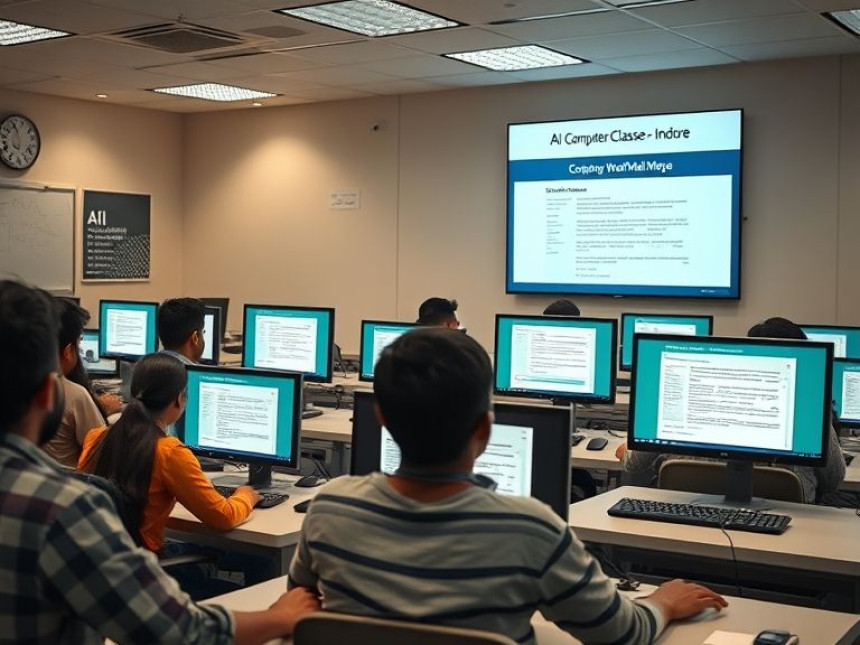Workflow: Use Data Bars and Color Scales in Excel
Workflow: Use Data Bars and Color Scales in Excel. Get practical lessons and hands-on examples at AI Computer Classes in Indore to master computer & office skills quickly. Follow practical exercises and tool-based examples to learn rapidly. Ideal for beginners and working professionals seeking fast skill gains. This article from AI Computer Classes Indore breaks down workflow: use data bars and color scales in Excel into actionable steps.
Workflow: Use Data Bars and Color Scales in ExcelMicrosoft Excel is one of the most powerful tools for data management and visualization — but few users know how to make their spreadsheets visually informative without complicated charts.
In this tutorial from AI Computer Classes – Indore, you’ll learn how to use Data Bars and Color Scales to highlight patterns, compare values, and create a professional, visually engaging workflow in Excel.
Whether you’re a student, a data analyst, or an office professional, mastering these Excel features will help you make data-driven decisions faster and more accurately.
💡 Learn Excel, Power BI & Office Productivity Tools at AI Computer Classes – Indore!
Gain hands-on experience with guided exercises in real-world scenarios.
👉 Join our next Computer & Office Skills batch today!
📍 Visit AI Computer Classes
📊 Step 1: Understand Conditional Formatting in ExcelConditional Formatting is Excel’s built-in feature that allows you to automatically apply visual formatting to cells based on their values.
You can use it to:
- Highlight high and low performance
- Spot trends
- Visualize progress
- Identify outliers
Excel’s Data Bars and Color Scales are the most popular conditional formatting tools because they turn your data into easy-to-read visuals — instantly.
Data Bars represent cell values with horizontal bars directly inside the cell.
- Larger values → longer bars
- Smaller values → shorter bars
This helps you compare data quickly without needing to read every number.
💡 Example:NameSales (₹)Riya45,000Aman25,000Neha65,000Dev15,000
After applying Data Bars, you’ll instantly see Neha’s sales standing out with the longest bar.
- Select the data range (e.g., B2:B5).
- Go to the Home tab → click Conditional Formatting → choose Data Bars.
- Pick a gradient or solid color (like blue or green).
- Instantly, Excel converts your numeric data into a horizontal visual bar.
🎯 Pro Tip: Use solid color bars for cleaner visuals in professional reports.
Color Scales automatically apply a range of colors to your data, helping you visualize relative differences between values.
For example, Excel might show:
- Green = High values
- Yellow = Medium values
- Red = Low values
This creates a heatmap effect that lets you identify performance or trends at a glance.
- Select your data range (e.g., B2:B10).
- Navigate to Home → Conditional Formatting → Color Scales.
- Choose a preset scale (like Green-Yellow-Red).
- Instantly, Excel shades your data according to value.
💡 Tip: You can also customize your color scale (e.g., Blue for lowest, White for average, Gold for highest) for branding or presentation consistency.
You can combine both Data Bars and Color Scales to create an advanced visual summary.
Example:
- Apply Data Bars for visual size comparison.
- Apply Color Scales to represent performance zones (low, medium, high).
📊 This method is especially useful in reports, financial models, and dashboards where quick interpretation is key.
Let’s say you manage a small sales team in Indore. You have the following Excel table:
EmployeeTarget (₹)Sales (₹)Achievement %Riya50,00045,00090%Aman40,00025,00062.5%Neha60,00065,000108%Dev30,00015,00050%
Now:
- Apply Data Bars to “Sales” to visualize total performance.
- Apply Color Scales to “Achievement %” to show who exceeded goals.
Excel will instantly highlight Neha’s 108% achievement in bright green — showing top performance.
💡 Practice This in Class at AI Computer Classes – Indore!
Get step-by-step projects using Excel datasets.
👉 Learn Conditional Formatting, Charts, and Pivot Tables practically!
🧠 Step 6: Use Power BI or ChatGPT to Extend Excel InsightsOnce you’ve mastered Excel visuals, try exporting your data to Power BI for deeper analytics.
Or use ChatGPT to:
- Generate custom Excel formulas.
- Create conditional formatting rules automatically.
- Suggest best color schemes for readability.
Combining Excel, Power BI, and ChatGPT helps you work smarter, not harder.
🚫 Using too many color scales — keep visuals clean.
🚫 Forgetting to use consistent color logic across sheets.
🚫 Not locking data ranges before applying conditional formatting.
🚫 Overlapping multiple rules that confuse the visual meaning.
🧠 Always test your visuals by printing or sharing the file to ensure clarity.
Once your formatting is done:
- Save your file as .xlsx.
- Take a screenshot or export to PDF for easy sharing.
- Keep a backup of your raw data before formatting.
This ensures that your visuals stay professional and presentation-ready.
Using Data Bars and Color Scales in Excel is one of the simplest ways to transform raw data into actionable visual insights.
These tools make your reports not only easier to read but also more professional — essential for anyone working in finance, marketing, HR, or analytics.
At AI Computer Classes – Indore, you’ll learn not just Excel basics but also advanced visualization workflows, ensuring you become job-ready and productive from day one.
📞 Contact AI Computer Classes – Indore
✉ Email: hello@aicomputerclasses.com
📱 Phone: +91 91113 33255
📍 Address: 208, Captain CS Naidu Building, near Greater Kailash Road, opposite School of Excellence For Eye, Opposite Grotto Arcade, Old Palasia, Indore, Madhya Pradesh 452018
🌐 Website: www.aicomputerclasses.com