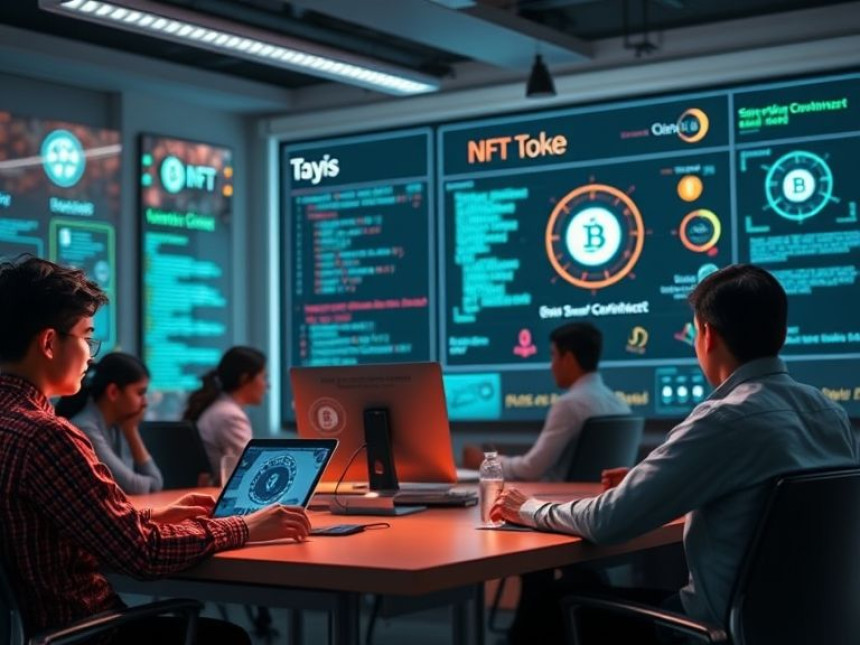⚡ Quick Tutorial: Use Celery for Background Tasks with Power BI
Quick Tutorial: Use Celery for Background Tasks with Power BI. Get practical lessons and hands-on examples at AI Computer Classes in Indore to master programming & IT development skills quickly. Ideal for beginners and working professionals seeking fast skill gains. Follow practical exercises and tool-based examples to learn rapidly. Includes references to tools like ChatGPT, Power BI, Excel, Figma, or Python where appropriate.
⚡ Quick Tutorial: Use Celery for Background Tasks with Power BIIn modern applications, background task processing is essential for handling time-consuming operations like data imports, report generation, or analytics updates. Celery, a Python-based task queue, allows developers to execute asynchronous tasks efficiently while Power BI dashboards visualize the results in real-time.
At AI Computer Classes – Indore, learners get hands-on experience integrating Celery with Python and Power BI, automating workflows and improving application performance. This tutorial walks through practical steps to implement background tasks.
- Asynchronous Processing: Run long tasks without blocking applications
- Efficiency: Automate report generation and data refreshes
- Scalability: Handle multiple tasks concurrently for large datasets
- Integration: Combine Python, Celery, and Power BI for powerful data-driven workflows
💡 Learn from Experts at AI Computer Classes – Indore!
Master Celery and Power BI to automate workflows and improve productivity.
👉 Join our latest batch now at AI Computer Classes
📍 Located in Old Palasia, Indore
⚙️ Step 1: Set Up Your Environment- Install Python, Celery, and Redis (as a message broker)
pip install celery redis
- Ensure Power BI Desktop is installed for dashboard visualization
- Create a Python project folder and configure virtual environment
- Create a tasks.py file with your background functions
from celery import Celery
app = Celery('tasks', broker='redis://localhost:6379/0')
@app.task
def generate_report(data):
# Simulate heavy processing
processed_data = [d*2 for d in data]
return processed_data
- Tasks can include data processing, report calculations, or API calls
- Run a Celery worker to listen for tasks:
celery -A tasks worker --loglevel=info
- Tasks sent to the queue will execute asynchronously without blocking your main application
- Use Python scripts or Power BI Python visual to fetch and visualize task results
- Automate data refresh from processed tasks
- Example: generate dashboards with processed sales data or analytics metrics
💡 Hands-on lessons at AI Computer Classes – Indore teach students to combine Python, Celery, and Power BI for efficient automation and data visualization.
- Use Flower or other monitoring tools to track Celery tasks
- Check for task failures, retries, and performance bottlenecks
- Optimize task execution with batch processing or task prioritization
- Automate repetitive or time-consuming operations
- Improve dashboard responsiveness and real-time analytics
- Gain experience with Python task queues and workflow automation
- Enhance career opportunities in Python development, data engineering, and BI analytics
Celery is a powerful tool to handle background tasks, and integrating it with Power BI dashboards allows for efficient, automated, and scalable analytics solutions. By mastering this workflow, developers can save time, improve performance, and deliver real-time insights.
Enroll at AI Computer Classes – Indore to learn practical Celery workflows, Python integration, and Power BI automation for hands-on project experience.
🚀 Automate tasks. Visualize insights. Boost productivity!
📞 Contact AI Computer Classes – Indore
✉ Email: hello@aicomputerclasses.com
📱 Phone: +91 91113 33255
📍 Address: 208, Captain CS Naidu Building, near Greater Kailash Road, opposite School of Excellence For Eye, Opposite Grotto Arcade, Old Palasia, Indore, Madhya Pradesh 452018
🌐 Website: www.aicomputerclasses.com