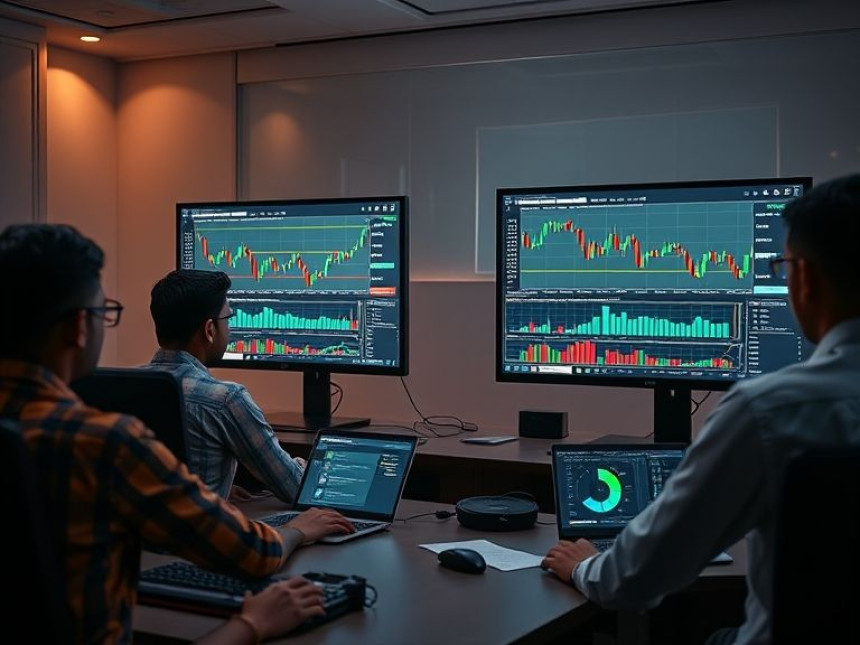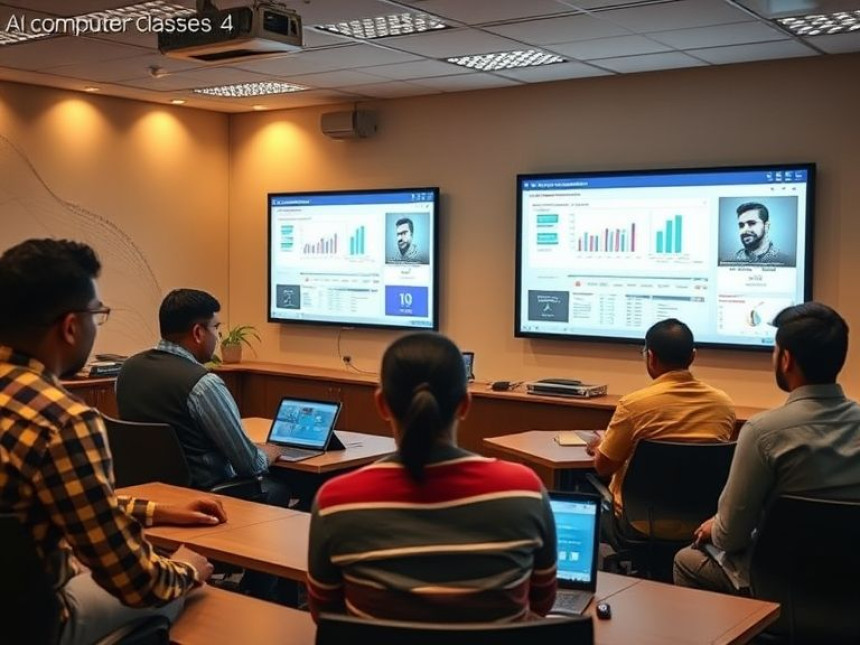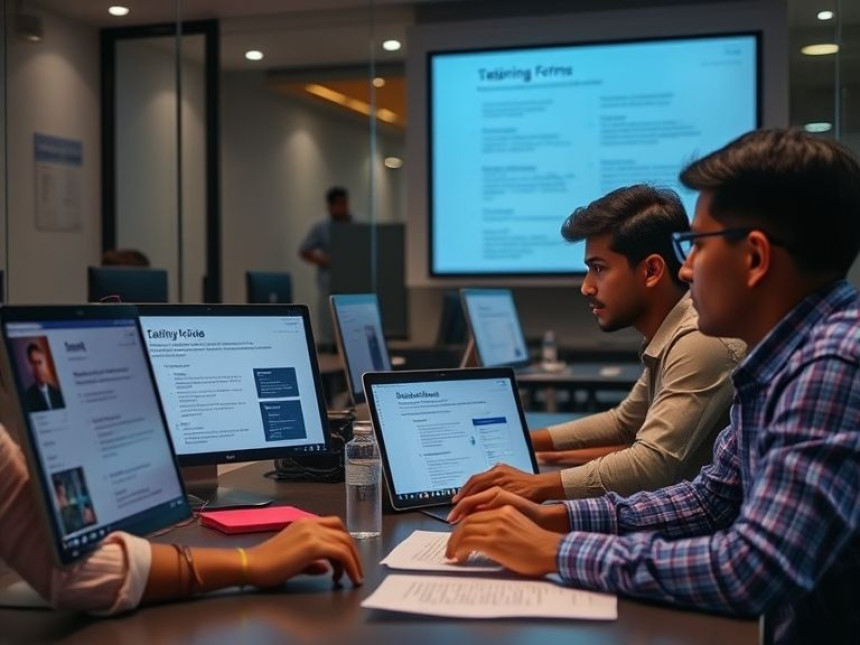Essentials: Use Virtual Environments for Python Projects with Python
Essentials: Use Virtual Environments for Python Projects with Python. Get practical lessons and hands-on examples at AIComputerClasses in Indore to master programming & IT development skills quickly. This article from AIComputerClasses Indore breaks down essentials: use virtual environments for python projects with python into actionable steps. Follow practical exercises and tool-based examples to learn rapidly. Includes references to tools like ChatGPT, Power BI, Excel, Figma, or Python where appropriate.
🐍 Essentials: Use Virtual Environments for Python Projects with PythonIntro (150–200 words):
When you start learning Python or working on multiple projects, one of the biggest challenges is managing packages and dependencies. Imagine one project needs Django 4.0 while another requires Django 3.2 — without isolation, your environment quickly becomes a mess. That’s where Python virtual environments come in.
A virtual environment allows you to create a self-contained workspace for each project, so you can manage libraries independently without affecting your system-wide Python setup.
At AI Computer Classes – Indore, students learn how to use virtual environments effectively while building real-world Python projects. This guide covers the essentials — from creating environments to activating, managing, and sharing them — with step-by-step instructions and practical tips.
A virtual environment is a lightweight, isolated Python setup where you can install specific packages for a single project without interfering with others.
Benefits of using virtual environments:- Prevents version conflicts between projects.
- Keeps your system clean and organized.
- Makes project sharing easier using requirements.txt.
- Simplifies testing and deployment processes.
💡 Think of it like having separate toolboxes for each project — everything stays organized.
Python includes a built-in module called venv (available in Python 3.3+).
If you’re using an older version, you can install virtualenv.
Using pip:pip install virtualenv
Once installed, you can create and manage environments easily.
🎯 At AI Computer Classes – Indore, you’ll practice setting up multiple environments while working with libraries like NumPy, Pandas, and Flask.
To create a new environment, open your terminal (or VS Code) and run:
python -m venv myenv
Here,
- python -m venv → tells Python to use the virtual environment module.
- myenv → is the name of your environment folder.
💡 Pro Tip: You can name it anything — e.g., project_env or django_env.
After creating the environment, activate it using the following commands:
- Windows:
myenv\Scripts\activate
- macOS/Linux:
source myenv/bin/activate
Once activated, you’ll notice your command prompt changes, showing your environment’s name.
Example:
(myenv) C:\Users\Admin>
🎯 This means any packages you install now will stay inside that environment only.
At AI Computer Classes – Indore, our Python Programming & IT Development course is designed for practical learners.
You’ll master:
- Python basics to advanced coding.
- Using virtual environments and dependency management.
- Hands-on projects with Flask, Pandas, and Power BI.
🚀 Join the best Python training institute in Indore and start coding with confidence today!
Now that your environment is active, install the required libraries using pip:
pip install numpy pandas flask
All packages will now be installed inside your myenv folder, not globally.
You can check the list of installed packages by typing:
pip list
💡 This ensures every project has exactly the dependencies it needs — nothing more, nothing less.
When you want to share your project or move it to another computer, save the environment setup using:
pip freeze > requirements.txt
This command creates a file listing all installed packages.
To recreate the environment elsewhere:
pip install -r requirements.txt
🎯 This makes collaboration easy and ensures consistent project setups.
To deactivate:
deactivate
To delete an environment completely, simply remove the folder:
rm -rf myenv
💡 Deactivating ensures your global environment remains safe and untouched.
At AI Computer Classes – Indore, students don’t just learn syntax — they build real Python projects using frameworks like Flask, Django, and FastAPI.
- Work on live projects with virtual environments.
- Learn Git integration and deployment basics.
- Get personalized guidance for career growth.
📘 Join AI Computer Classes Indore — the top-rated Python institute in Indore for hands-on training.
If you’re coding in Visual Studio Code, it automatically detects your virtual environments.
Steps:
- Open your project folder in VS Code.
- Press Ctrl + Shift + P → search “Python: Select Interpreter.”
- Choose your environment (myenv).
- Your code now runs inside that environment.
🎯 AI Computer Classes – Indore teaches this workflow to make learners industry-ready.
Once your environment is stable, integrate AI and automation tools like:
- ChatGPT API for smart chatbot development.
- Power BI for data visualization.
- Excel Automation using openpyxl or pandas.
💡 This combination makes your Python projects more powerful and practical for real-world use.
Virtual environments are a must-have skill for every Python developer. They help you manage dependencies, maintain clean codebases, and share projects professionally.
By mastering them, you’ll work like a true developer — organized, efficient, and error-free.
At AI Computer Classes – Indore, learners gain this essential skill through guided practice, real-world exercises, and interactive labs. Whether you’re preparing for your first programming job or upgrading your skills, mastering virtual environments is the foundation for every Python journey.
🚀 Start your Python success story today at AI Computer Classes – Indore — where coding meets confidence!