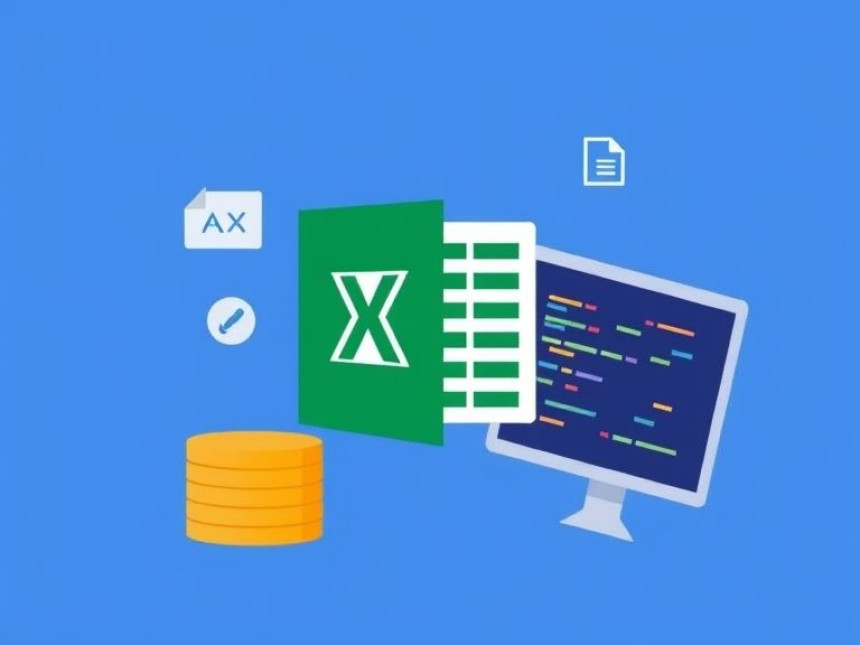Data Cleaning in Excel: Practical Tricks — Step-by-Step
Data Cleaning in Excel: Practical Tricks — Step-by-Step. Get practical lessons and hands-on examples at AI Computer Classes in Indore to master computer & office skills quickly. Follow practical exercises and tool-based examples to learn rapidly. Includes references to tools like ChatGPT, Power BI, Excel, Figma, or Python where appropriate. This article from AI Computer Classes Indore breaks down data cleaning in Excel: practical tricks — step-by-step into actionable steps.
🎓 Data Cleaning in Excel: Practical Tricks — Step-by-StepIntroduction (Approx. 180 words)
In today’s data-driven world, the ability to clean and prepare data efficiently has become one of the most crucial office and analytical skills. Whether you’re a business analyst, student, or professional working in Excel, data cleaning is the foundation of accurate analysis and decision-making.
At AI Computer Classes, Indore, students learn not only how to use Excel but also how to transform messy datasets into clean, structured, and meaningful information using simple yet powerful techniques.
In this guide, we’ll explore step-by-step practical tricks for data cleaning in Excel — from removing duplicates and fixing formatting errors to using advanced formulas and tools like Power Query and ChatGPT-assisted automation. These skills are essential for anyone aiming to enhance their computer and office productivity, whether in business, academics, or data analysis.
Let’s dive into this hands-on journey and discover how to clean your data like a pro!
🧩 1. Understanding the Importance of Data Cleaning
Before jumping into formulas, it’s important to understand why data cleaning matters.
- Accuracy: Incorrect or inconsistent data leads to wrong conclusions.
- Efficiency: Clean data saves time during analysis and reporting.
- Professionalism: Well-organized data makes your reports look polished and credible.
At AI Computer Classes – Indore, trainers emphasize that data cleaning is not just a task, it’s a discipline. With structured practice in Excel, learners develop habits that lead to better data management and decision-making.
🔍 2. Identifying Common Data Problems
Before cleaning, you must spot what’s wrong. Typical issues include:
- Duplicate entries (same record multiple times)
- Extra spaces or inconsistent capitalization
- Blank cells or missing values
- Incorrect date or number formats
- Merged cells that disrupt sorting and filtering
💡 Pro Tip: Use Excel’s Filter and Conditional Formatting to highlight inconsistencies.
Example:
- Highlight all duplicates using
Home > Conditional Formatting > Highlight Cells Rules > Duplicate Values
💡 Promotional Block #1
🎯 Want to learn Excel like a pro?
Join AI Computer Classes – Indore, where students master real-world Excel projects — from data cleaning to dashboard creation.
💻 Hands-on learning | Experienced trainers | Practical assignments
🧰 3. Removing Duplicates — The Smart Way
Duplicate records can distort your analysis. Excel makes it easy to remove them:
Step-by-Step:
- Select your dataset.
- Go to Data → Remove Duplicates.
- Choose the columns you want to check.
- Click OK — Excel instantly removes identical rows.
Alternatively, use the UNIQUE() function (available in Excel 365):
=UNIQUE(A2:A100)
This formula displays only unique values dynamically — great for lists or reports that update automatically.
✨ 4. Fixing Formatting Issues
Formatting problems make data look messy and cause errors during analysis.
Common fixes:
- Use TRIM() to remove unwanted spaces
=TRIM(A2)
- Use PROPER(), UPPER(), or LOWER() to fix text case
- Convert text to numbers with:
=VALUE(A2)
- Standardize date formats with:
=TEXT(A2,"dd-mm-yyyy")
🧩 At AI Computer Classes, students learn how to combine these formulas to handle large Excel files efficiently.
🧮 5. Handling Missing or Blank Data
Missing data is one of the biggest challenges in Excel. Here’s how to handle it effectively:
- Use Go To Special → Blanks to locate empty cells.
- Replace blanks with “N/A” or estimated values using formulas.
- Apply IF() logic to handle empty cells dynamically:
=IF(A2="", "Missing", A2)
- For larger datasets, Power Query can automatically detect and handle missing data.
💡 Tip: Avoid deleting blanks without checking — you might lose important alignment or data relationships.
💡 Promotional Block #2
🚀 Boost your career with Excel mastery!
At AI Computer Classes – Indore, you’ll learn Excel along with Power BI, ChatGPT integration, and automation tricks to enhance productivity.
🧠 Perfect for students, professionals, and entrepreneurs looking to upskill quickly!
⚙️ 6. Using Power Query for Advanced Data Cleaning
Power Query is Excel’s hidden gem — it allows you to clean, transform, and combine data easily.
Why Power Query?
- Automates repetitive cleaning tasks
- Handles large datasets better than normal Excel formulas
- Integrates smoothly with Power BI
Example Workflow:
- Go to Data → Get & Transform → Launch Power Query Editor.
- Load your dataset.
- Use tools like Remove Rows → Duplicates, Split Column by Delimiter, or Change Data Type.
- Click Close & Load to apply changes to Excel.
✅ The best part? Every time you refresh, Power Query re-applies the same cleaning steps automatically!
🤖 7. Using ChatGPT to Automate Data Cleaning Tasks
Modern professionals are combining AI tools like ChatGPT with Excel for smarter workflows.
Use cases:
- Generate Excel formulas quickly
- Write VBA macros for repetitive tasks
- Get explanations for complex errors
- Automate text cleaning using Python scripts generated by ChatGPT
💡 Example prompt:
“ChatGPT, write an Excel formula that extracts only numbers from a text string.”
Result:
=TEXTJOIN("", TRUE, IF(ISNUMBER(MID(A2, ROW($1:$100),1)*1), MID(A2, ROW($1:$100),1), ""))
At AI Computer Classes, learners explore ChatGPT + Excel + Power BI integration for modern office automation.
📊 8. Visualizing Clean Data — The Final Step
Once your data is clean, the next step is to visualize insights.
- Use PivotTables to summarize large datasets.
- Apply Charts and Conditional Formatting for trends.
- Integrate with Power BI for interactive dashboards.
- Use Slicers and Timelines for quick filtering.
🧩 Example: Convert your clean sales data into a dashboard showing monthly revenue, top products, and region-wise sales in minutes!
💡 Promotional Block #3
🌟 Learn with real projects at AI Computer Classes – Indore!
- Hands-on Excel practice
- Power BI dashboards
- ChatGPT integration workshops
- Personalized mentoring sessions
📍 Become industry-ready with one of Indore’s best computer training institutes.
🧠 9. Bonus: Keyboard Shortcuts for Faster Cleaning
Boost your speed with these must-know shortcuts:
ActionShortcutSelect entire columnCtrl + SpaceSelect entire rowShift + SpaceRemove duplicatesAlt + A + MOpen Power QueryAlt + A + PFind and replaceCtrl + HTrim spacesUse formula =TRIM(A1)
Practicing these shortcuts daily will help you clean data faster and work more efficiently.
✅ Conclusion (Approx. 200 words)
Data cleaning might sound tedious, but with the right approach and Excel tricks, it becomes smooth, smart, and even enjoyable. By mastering these practical steps — from trimming spaces to automating with Power Query — you’ll save hours every week and improve the accuracy of your reports.
At AI Computer Classes – Indore, learners experience this transformation firsthand. Through hands-on exercises, guided projects, and real-time problem-solving, students gain practical knowledge that’s directly applicable in offices, data roles, and analytics.
Whether you’re a beginner or an experienced Excel user, these step-by-step methods will boost your productivity, confidence, and technical skill set.
🚀 So why wait? Start cleaning smarter, not harder — and take your Excel game to the next level with AI Computer Classes, Indore!
Would you like me to generate a matching feature image (using the image prompt) for this blog next?