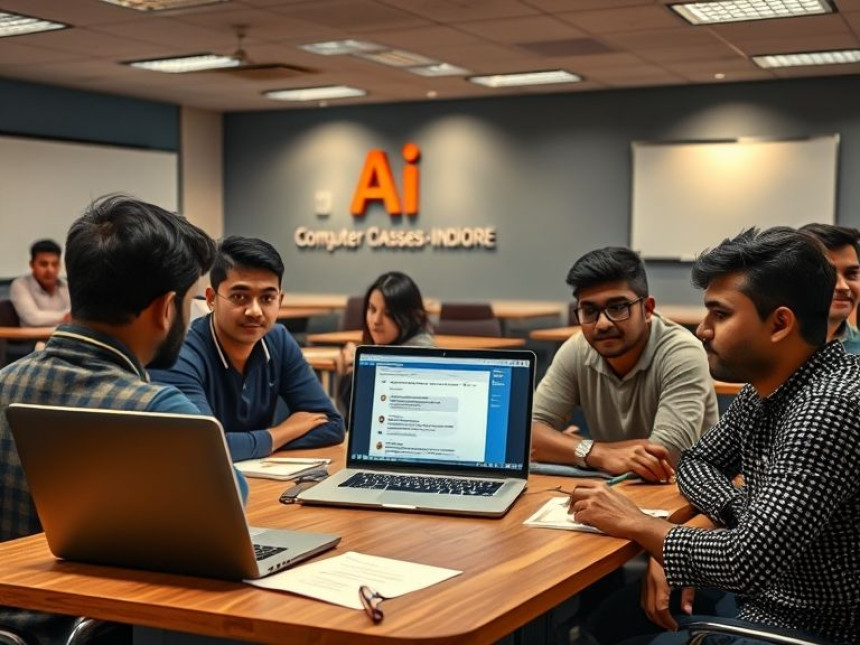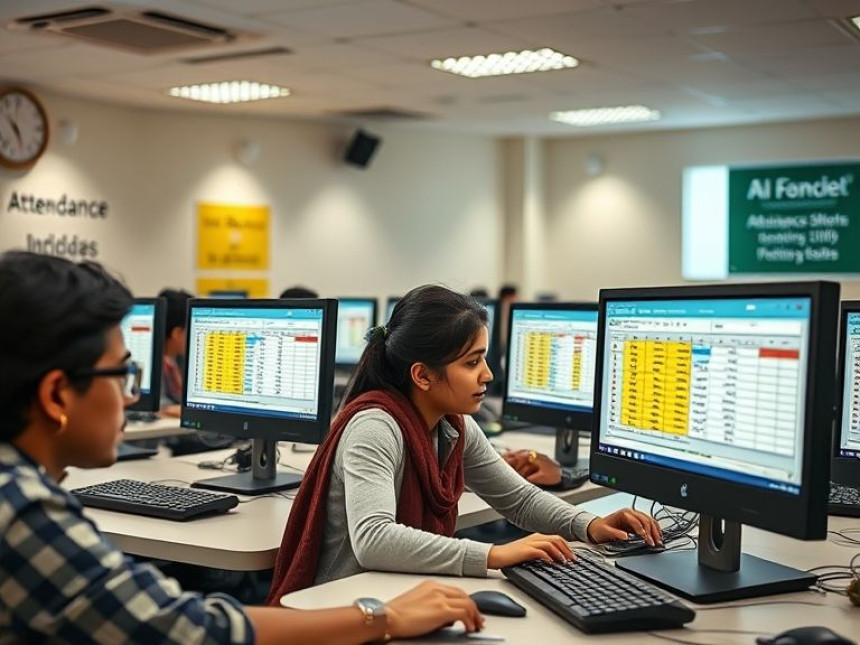
Create Employee Attendance Sheet in Excel — Step-by-Step
Create Employee Attendance Sheet in Excel — Step-by-Step. Get practical lessons and hands-on examples at AIComputerClasses in Indore to master computer & office skills quickly. Includes references to tools like ChatGPT, Power BI, Excel, Figma, or Python where appropriate. Ideal for beginners and working professionals seeking fast skill gains. Follow practical exercises and tool-based examples to learn rapidly.
📊 Create Employee Attendance Sheet in Excel — Step-by-StepIntro (150–200 words):
Every business, big or small, needs a simple and accurate way to track employee attendance. From managing leaves to calculating salaries, attendance data plays a vital role in office operations. Luckily, with Microsoft Excel, you can build an efficient attendance sheet — no complex software required!
In 2025, mastering Excel is one of the most in-demand office skills for professionals. Learning to automate attendance management not only improves your efficiency but also boosts your career prospects. At AI Computer Classes – Indore, students gain practical Excel skills by working on real-world projects like employee attendance systems, expense trackers, and performance dashboards.
In this guide, we’ll walk you through a step-by-step process to create a professional attendance sheet using Excel — complete with automatic formulas, formatting, and customization tips.
Before opening Excel, decide what information you need to track.
Common columns include:
- Employee ID
- Employee Name
- Department
- Attendance Days (1–31)
- Total Present
- Total Absent
- Leave Balance
🎯 Pro Tip: Plan your layout first — it makes your Excel design cleaner and easier to manage later.
- Open a new Excel workbook.
- In the first row, add headings like this:
Employee ID | Name | Department | 1 | 2 | 3 | ... | 31 | Total Present | Total Absent
- Widen the columns and use Center Alignment for neat formatting.
- Highlight the header row and apply bold text or a background color.
💡 At AI Computer Classes – Indore, students learn Excel formatting best practices that make sheets look professional and readable.
For daily tracking, use short codes like:
- P = Present
- A = Absent
- L = Leave
You can enter these letters manually each day or use a drop-down list for easier input.
To create a drop-down list:
- Select your attendance cells (e.g., D2:AH10).
- Go to Data → Data Validation → List.
- Enter values: P, A, L.
- Click OK.
Now you can select attendance status easily from a dropdown!
At AI Computer Classes – Indore, we go beyond theory.
Our Computer & Office Skills Course covers everything from Excel formulas and formatting to automating office reports with practical projects.
Join the best Excel training institute in Indore and gain the confidence to handle real workplace challenges!
Now, let’s automate the attendance summary.
To count Present days:
=COUNTIF(D2:AH2, "P")
To count Absent days:
=COUNTIF(D2:AH2, "A")
You can also count Leaves using:
=COUNTIF(D2:AH2, "L")
Apply these formulas for each employee row. This instantly updates totals whenever attendance data changes.
💡 Pro Tip: Add conditional formatting to highlight absences in red or leaves in yellow for quick visualization.
Make your sheet visually appealing and easy to read:
- Select your attendance range.
- Go to Home → Conditional Formatting → Highlight Cell Rules → Text That Contains.
- Set the following rules:
- “P” = Green fill
- “A” = Red fill
- “L” = Yellow fill
📊 Now, your Excel sheet instantly shows who’s present or absent with color cues.
To make your sheet reusable each month:
- Rename the sheet as January 2025, February 2025, etc.
- Copy the same structure for other months.
- Add a summary sheet to combine total attendance data across months.
💾 At AI Computer Classes – Indore, learners practice Excel automation tasks that simulate real HR operations in businesses.
- 100% practical classes focused on hands-on learning.
- Learn automation with Excel, Power BI, and ChatGPT.
- Expert trainers with corporate experience.
- Short-term and weekend batches available.
🚀 Join the leading computer institute in Indore and upgrade your Excel and office productivity skills today!
Create a dashboard-style summary at the top or in a separate sheet.
Include:
- Total working days
- Total presents
- Attendance percentage:
=(Total_Present/Total_Working_Days)*100
Format this as a percentage for clarity.
🎯 Optional: Add a small chart using Insert → Recommended Charts to visualize attendance trends.
Once your sheet is ready, save it properly:
- Go to File → Save As.
- Choose .xlsx for editable or .xlsm for macro-enabled files.
- Protect the sheet:
- Go to Review → Protect Sheet.
- Add a password to prevent accidental edits.
🔒 This ensures data accuracy and privacy in official environments.
To make your attendance data more powerful, you can use tools like:
- Power BI – Create visual dashboards from Excel attendance data.
- ChatGPT – Generate summary reports or attendance insights automatically.
💡 Example: Ask ChatGPT:
“Summarize this Excel attendance data into a weekly performance report.”
AI tools simplify data interpretation and boost office productivity.
Creating an employee attendance sheet in Excel isn’t just about tracking data — it’s about improving efficiency, accuracy, and accountability. With a few formulas and formatting tricks, you can automate repetitive HR tasks and focus on meaningful work.
At AI Computer Classes – Indore, we teach you not just how to use Excel — but how to apply it professionally in real office scenarios. Our goal is to help every learner become confident, job-ready, and productive in today’s digital workplace.
📘 Enroll today and take your Excel skills from basic to expert — one sheet at a time!