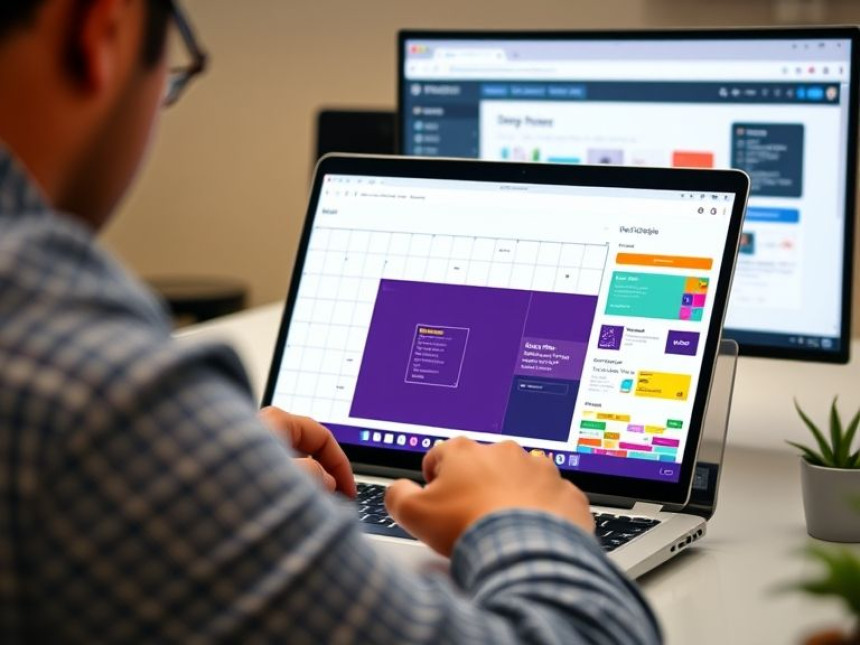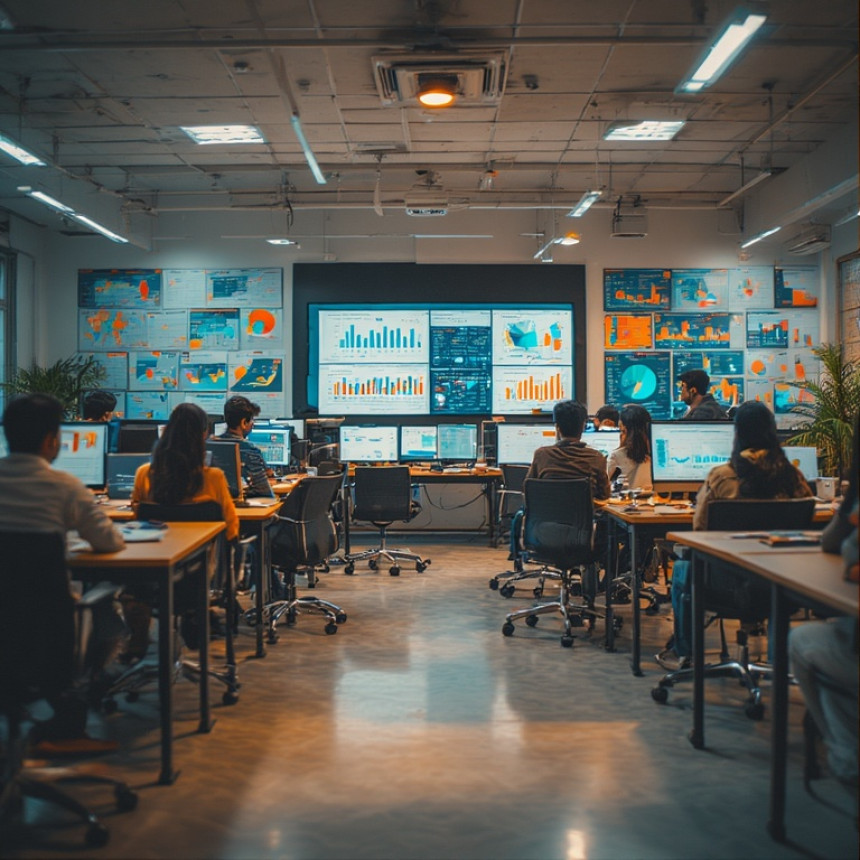
Beginner’s Guide: Build Sales Dashboards in Power BI using ChatGPT
Beginner's Guide: Build Sales Dashboards in Power BI using ChatGPT. Get practical lessons and hands-on examples at AIComputerClasses in Indore to master computer & office skills quickly. Includes references to tools like ChatGPT, Power BI, Excel, Figma, or Python where appropriate. Follow practical exercises and tool-based examples to learn rapidly. This article from AIComputerClasses Indore breaks down beginner's guide: build sales dashboards in power bi using chatgpt into actionable steps.
Bginner’s Guide: Build Sales Dashboards in Power BI using ChatGPTIn the modern business world, data visualization is more than just pretty charts — it’s how organizations make decisions that drive growth. Power BI, Microsoft’s powerful analytics tool, helps you turn raw sales data into clear, insightful dashboards. And when combined with ChatGPT, you can make the process even faster and smarter.
At AI Computer Classes – Indore, we teach how to build professional-grade Sales Dashboards in Power BI, even if you’re a beginner. In this guide, we’ll walk you through everything — from data preparation to using ChatGPT for analytics insights.
Power BI helps you:
- Analyze sales data visually 📈
- Identify top-performing products and regions
- Create KPIs (Key Performance Indicators)
- Share dashboards with management or clients
- Automate updates for real-time decision-making
💬 With ChatGPT’s support, even new learners can generate formulas, metrics, and data explanations easily!
Before you start designing visuals, make sure your sales data is clean and organized. Use Excel or CSV files with columns like:
DateProductRegionSales AmountProfitQuantity01-Jan-2025LaptopNorth85,00015,0001002-Jan-2025MouseSouth10,0002,00050
💡 Tip: Use Excel formulas or ChatGPT to clean up inconsistent or missing data entries quickly.
- Open Power BI Desktop.
- Click Get Data → Excel / CSV.
- Load your sales dataset.
- Use the Transform Data option in Power Query to clean or filter unnecessary rows.
ChatGPT Prompt Example:
“Write Power Query code to filter out all rows where Sales Amount < 1000.”
ChatGPT will generate ready-to-use M-code or step-by-step transformations you can apply directly.
Now, define your key performance indicators (KPIs).
Use Power BI’s DAX (Data Analysis Expressions) to calculate metrics like:
- Total Sales:
Total Sales = SUM(Sales[Sales Amount])
- Total Profit:
Total Profit = SUM(Sales[Profit])
- Profit Margin:
Profit Margin = DIVIDE([Total Profit], [Total Sales])
💬 Ask ChatGPT to help you write DAX formulas for specific calculations. It can explain each step clearly.
Power BI provides drag-and-drop visuals for quick dashboard building. Here’s a simple layout idea:
Visual TypePurposeCardShow Total Sales & ProfitBar ChartTop 5 Products by SalesPie ChartSales by RegionLine ChartMonthly Sales TrendMapRegional DistributionTableDetailed Transaction View
🎨 Tip: Keep your color palette minimal and use consistent brand colors — e.g., AI Computer Classes orange and blue for professional appeal.
Once your visuals are ready, ChatGPT can help you interpret what the data means.
Example Prompt:
“Analyze sales by region from this Power BI report. What insights or trends should I highlight in a business presentation?”
ChatGPT can summarize trends such as:
- “North region shows consistent growth.”
- “Profit margins are lowest in the South.”
- “Laptop sales dominate the overall performance.”
This helps you create data-driven narratives for meetings or reports.
A great dashboard stays current automatically. In Power BI Desktop:
- Click Data → Schedule Refresh.
- Connect to your online Excel or database.
- Set daily or weekly refresh schedules.
💡 You can also use Power Automate to email updated dashboards to stakeholders.
Once you’re happy with your dashboard:
- Click Publish → Power BI Service.
- Share your dashboard with your team or export it as a PDF.
- Use ChatGPT to draft your email summary of findings.
Example:
“Generate a professional email summarizing key sales insights for management.”
ChatGPT can instantly produce a concise and polished message.
At AI Computer Classes – Indore, our Computer & Office Skills program helps students and professionals:
- Build sales and marketing dashboards in Power BI
- Use ChatGPT to automate report generation
- Integrate Excel, SQL, and data visualization effectively
💡 Learn from Experts at AI Computer Classes – Indore!
Boost your data skills with hands-on Power BI training and real-world business case studies.
👉 Join our latest batch at AI Computer Classes
📍 Located in Old Palasia, Indore
🏁 ConclusionCreating a Sales Dashboard in Power BI using ChatGPT is one of the most practical ways to understand business analytics. It combines data visualization, automation, and AI assistance to help you uncover insights faster and communicate them better.
Start with simple dashboards, experiment with DAX, and let ChatGPT assist you in refining calculations or summaries. With practice, you’ll be able to create professional dashboards that impress clients, managers, or investors.
📞 Contact AI Computer Classes – Indore
✉ Email: hello@aicomputerclasses.com
📱 Phone: +91 91113 33255
📍 Address: 208, Captain CS Naidu Building, near Greater Kailash Road, opposite School of Excellence For Eye, Opposite Grotto Arcade, Old Palasia, Indore, Madhya Pradesh 452018
🌐 Website: www.aicomputerclasses.com
ChatGPT can mak